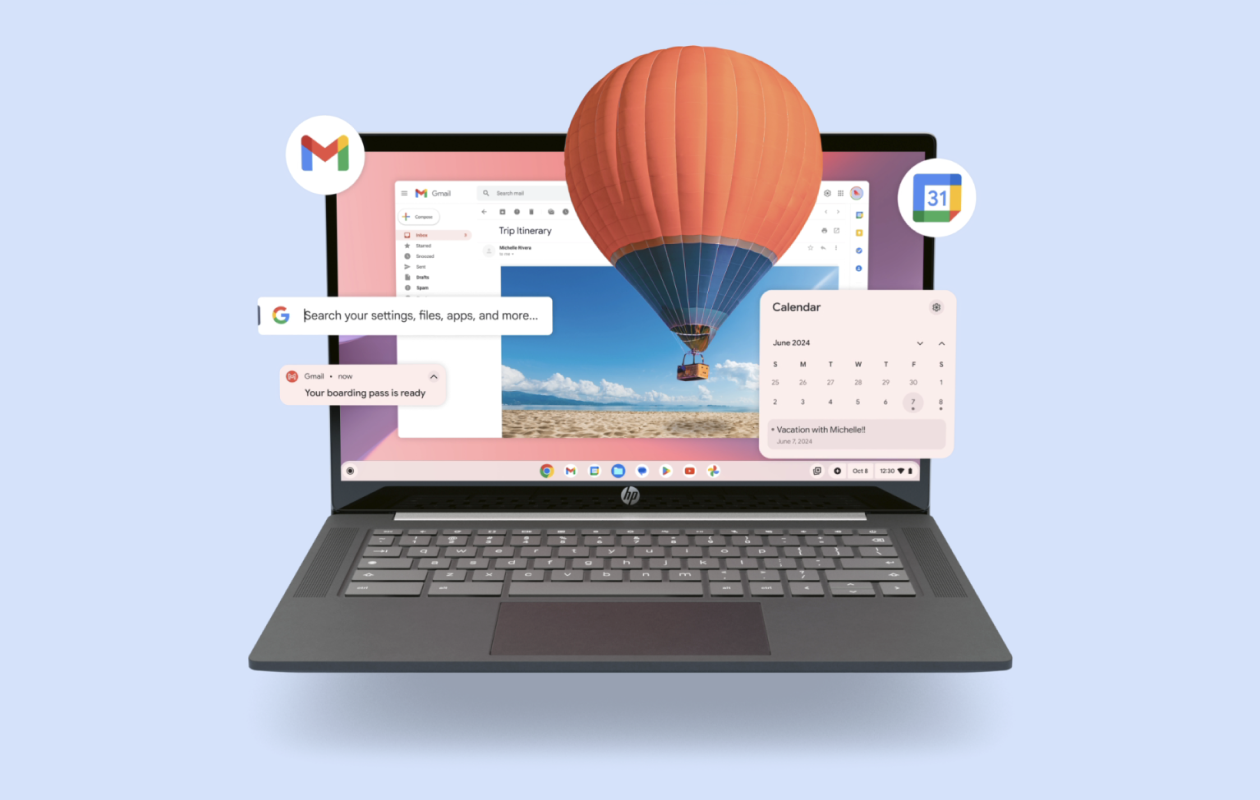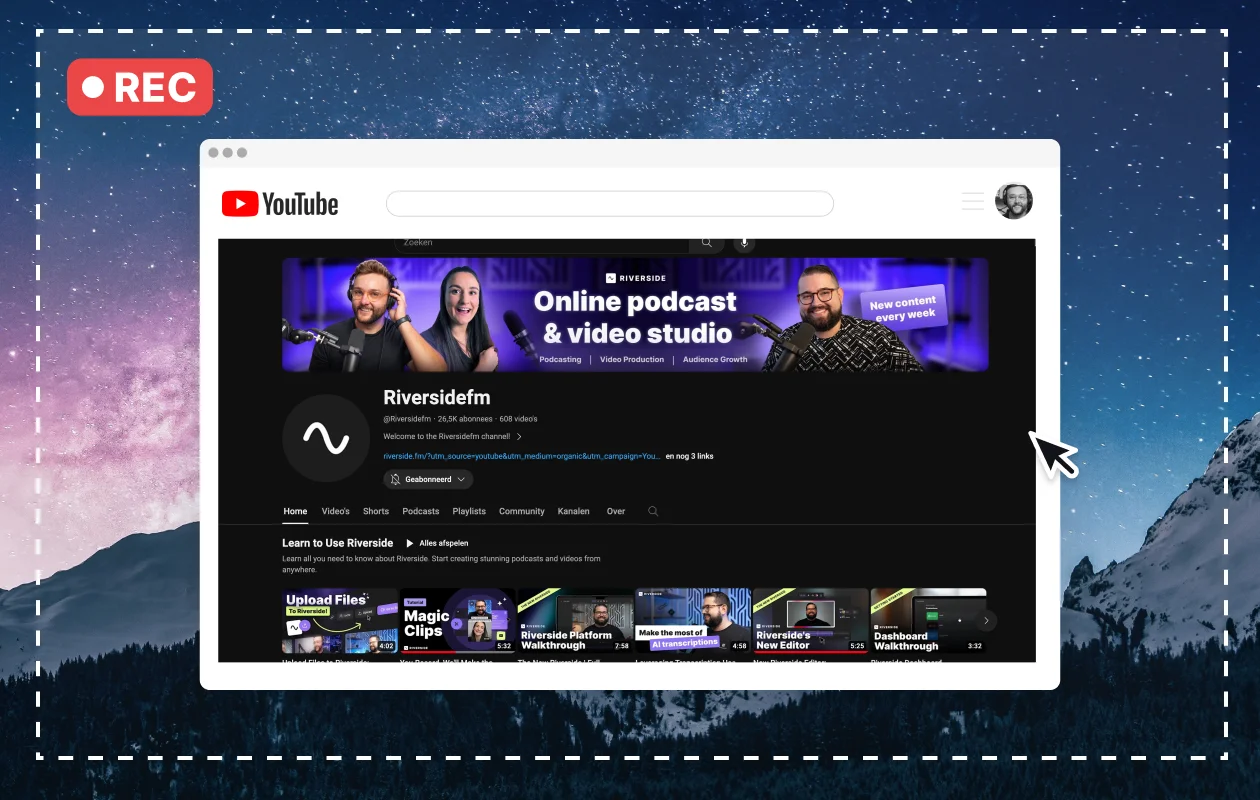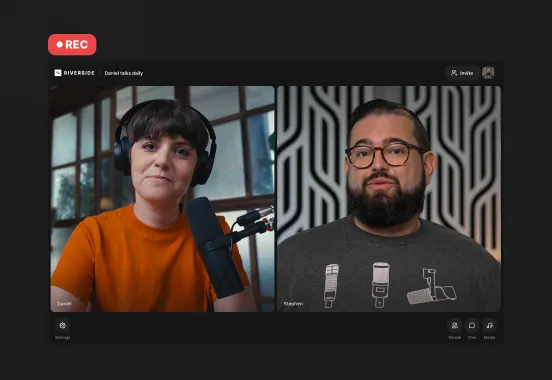Table of contents:
If you use screen capture tools, you’ve probably already learned the hard way how much they can either simplify or sabotage your day. The wrong extension can crash halfway through a walkthrough or spit out pixelated footage that isn’t usable.
Sharing a quick customer support video, walking stakeholders through an update, or collecting feedback can be easy with the right tool. I’ve tested and vetted the top Chrome screen-capture extensions that work reliably and get you up and running with minimal clicks. Here are the ones I trust.
11 Best Chrome Extensions for Screen Capture
Riverside (Special Pick)
Best for: Crisp video + audio recording and screenshots – no extension install required
Pricing: Free plan; Paid plans from $15/month
Riverside isn’t a Chrome extension, but I’m including it anyway because of how seamlessly it replaces one. It runs entirely in-browser, letting me capture my screen, mic, and webcam with studio-level quality, without downloading anything. And if you're working on a locked-down device, collaborating with non-technical clients, or need to start recording now you can simply use the free screen recorder tool—no strings attached.
What makes Riverside stand out isn’t just convenience: it’s the production value. Built for podcasters and video creators, you can sign up to get up to 4k resolution and full control over input sources (entire screen, a specific tab, or window). Audio and video are recorded locally and synced perfectly, so you won’t have to struggle with post-production. Plus, everything uploads in real-time while you record, so you don't have to wait for files to render. (And did we mention that you can do most of this on our free plan?)
One feature I use constantly: Pulling clean, high-res screenshots directly from the recording timeline. It's perfect for turning a demo into a step-by-step walkthrough or pulling visuals for decks without re-recording.
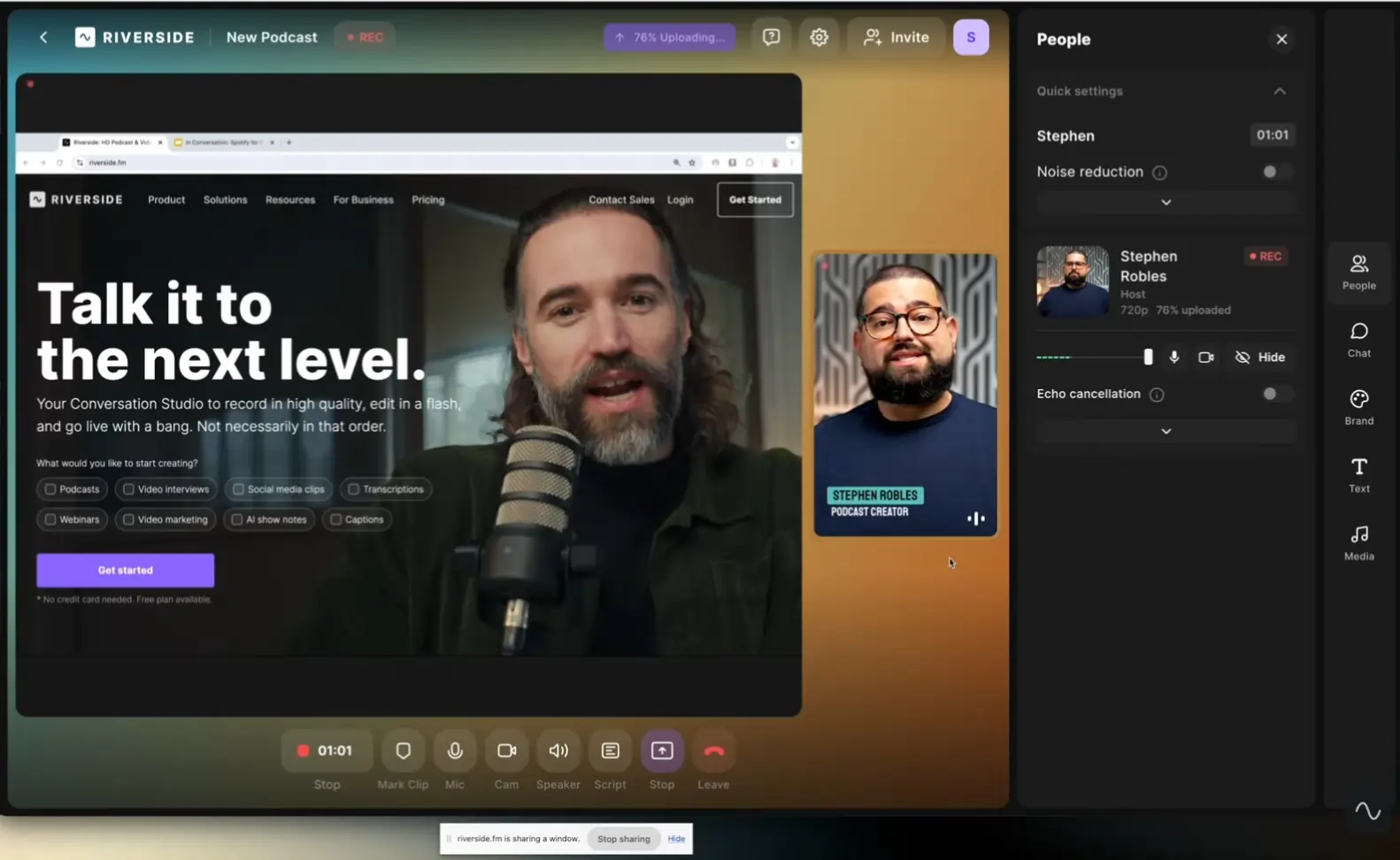
Pros
- Full suite of editing tools if you need a more professional look.
- Can add overlays, B-roll, and dynamic captions.
- No Chrome extension or download needed.
- Records screen + mic + webcam in HD.
- Works across Chrome tabs and desktop apps.
- Take still screenshots from your video timeline.
- Automatic cloud upload while recording.
- Intuitive UI that works well for beginners and pros.
Cons
- Not a Chrome extension (browser-based instead).
- No markup or annotation tools for screenshots.
2. Loom
Best for: Fast, async walkthroughs and team communication
Pricing: Free plan; Paid plans start at $15/month
Loom is one of those tools I turn to when I need to show instead of tell. Whether I’m giving feedback on a landing page or walking someone through a product flow, recording a quick Loom is faster and clearer than a long Slack message or email. You can record your screen, camera, or both at once, and the videos are instantly shareable. I especially like the ability to trim videos and add CTAs directly in the interface.
But Loom isn’t perfect. The editing options are basic, and longer recordings can hit storage limits on the free plan. Still, it’s one of the fastest tools for getting your point across, especially if you work in a remote or async environment.
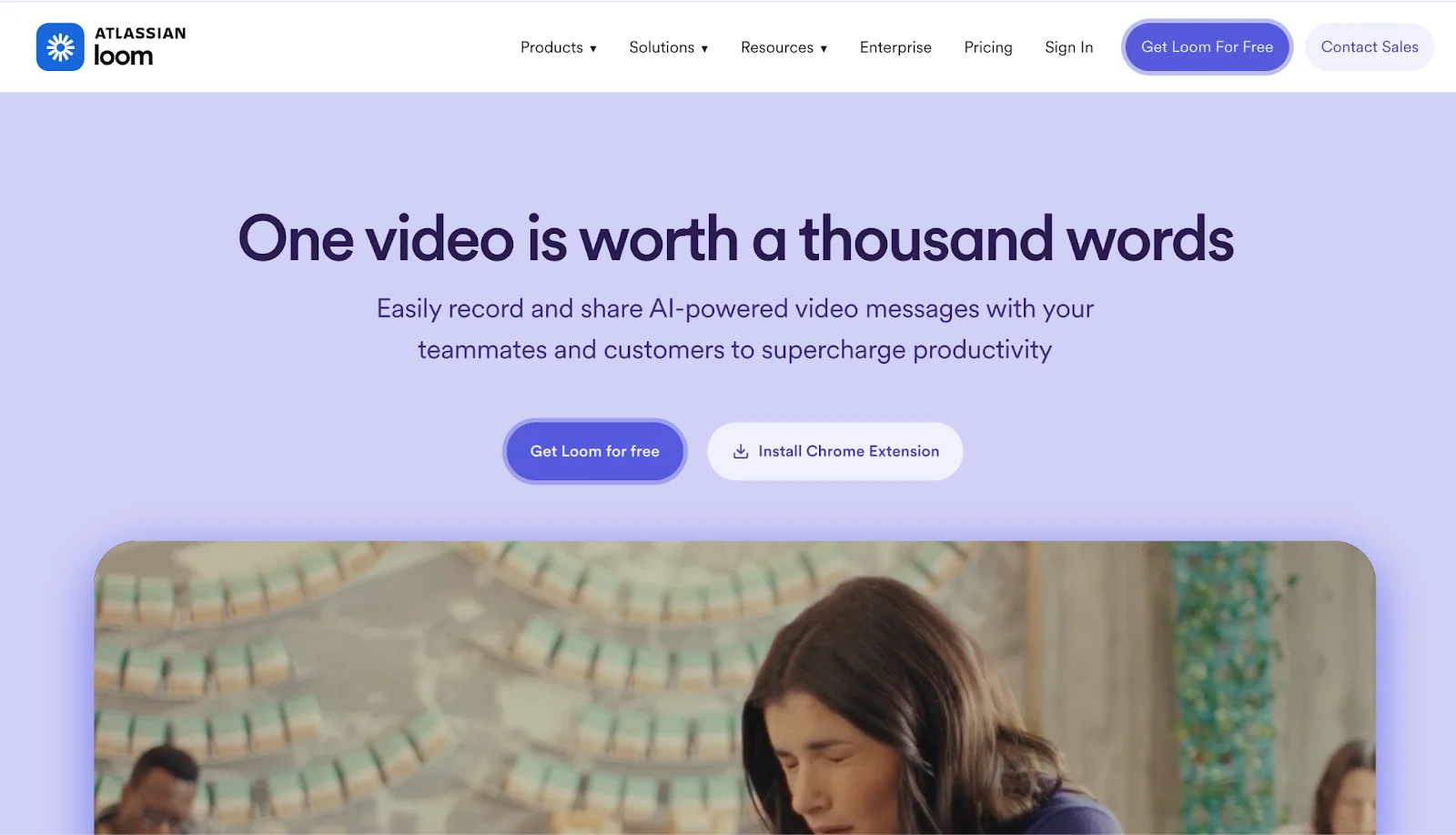
Pros
- Quick to start recording and share links.
- Screen and webcam capture options.
- Built-in transcription and trimming.
- Analytics on views and engagement.
- Designed for remote workflows.
Cons
- Storage caps on the free plan.
- Minimal editing capabilities.
3. GoFullPage
Best for: Clean, scroll-free full-page screenshots
Pricing: Free plan; Paid plan starts at $1/month
GoFullPage does one thing really well: It captures the entire contents of a scrolling web page in a single image. No stitching, no cut-off sections—it just works. I’ve used it to archive competitor landing pages, capture long bug reports, and save design references, to name a few. It runs right in the browser, and the output is consistently clean even on pages with sticky headers or dynamic sections.
The Pro version adds extras like annotation and PDF export, but honestly, the free version covers 90% of most use cases. Just note that it doesn’t do video or audio capture—it’s strictly for stills.
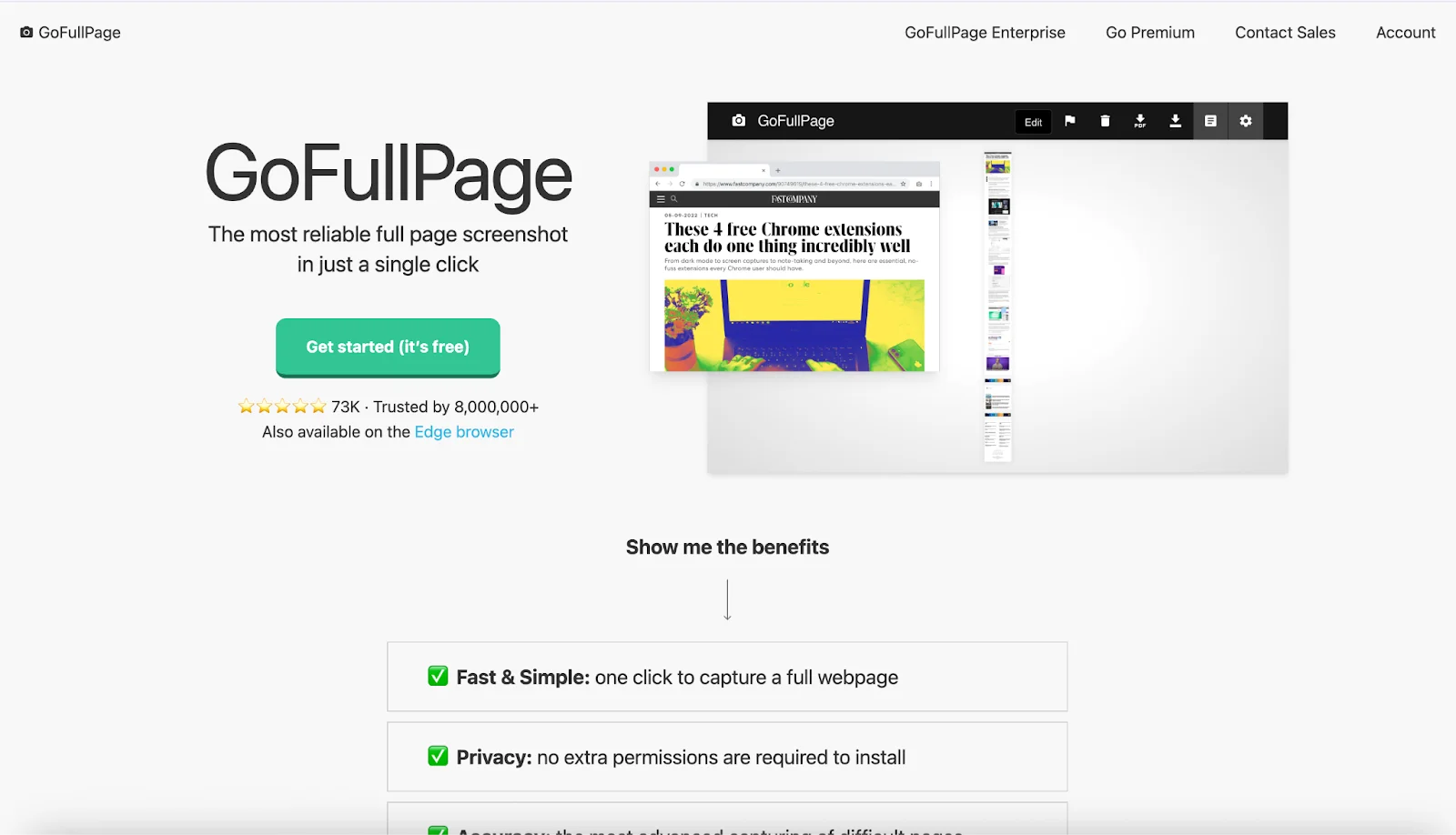
Pros
- Affordable
- Captures full pages with a single click.
- Handles long scrolls cleanly.
- Export to PNG or PDF.
- No watermarks or forced signups.
Cons
- No video or audio recording.
- Limited annotation and editing tools, and only on the premium plan.
- Struggles with dynamic or interactive elements.
4. Awesome Screenshot
Best for: Designers, QA, or PMs who need to annotate and share quickly
Pricing: Free plan; Paid plans starts at $6/month
Awesome Screenshot is one of the most practical all-in-one tools I’ve used when I need both screenshots and short videos in a single workflow. I can instantly capture part of my screen or an entire tab, mark it up with context, and share it via a direct link. That’s usually all I need to move a conversation forward in Slack or log something clearly in Jira.
But where this screen capture Chrome extension really earns its keep is in speed and annotation flexibility. Beyond the basics, I can blur out sensitive data, draw attention to UI elements, or even record a short explainer with my webcam floating on-screen. This is ideal for async feedback loops where text alone isn’t enough.
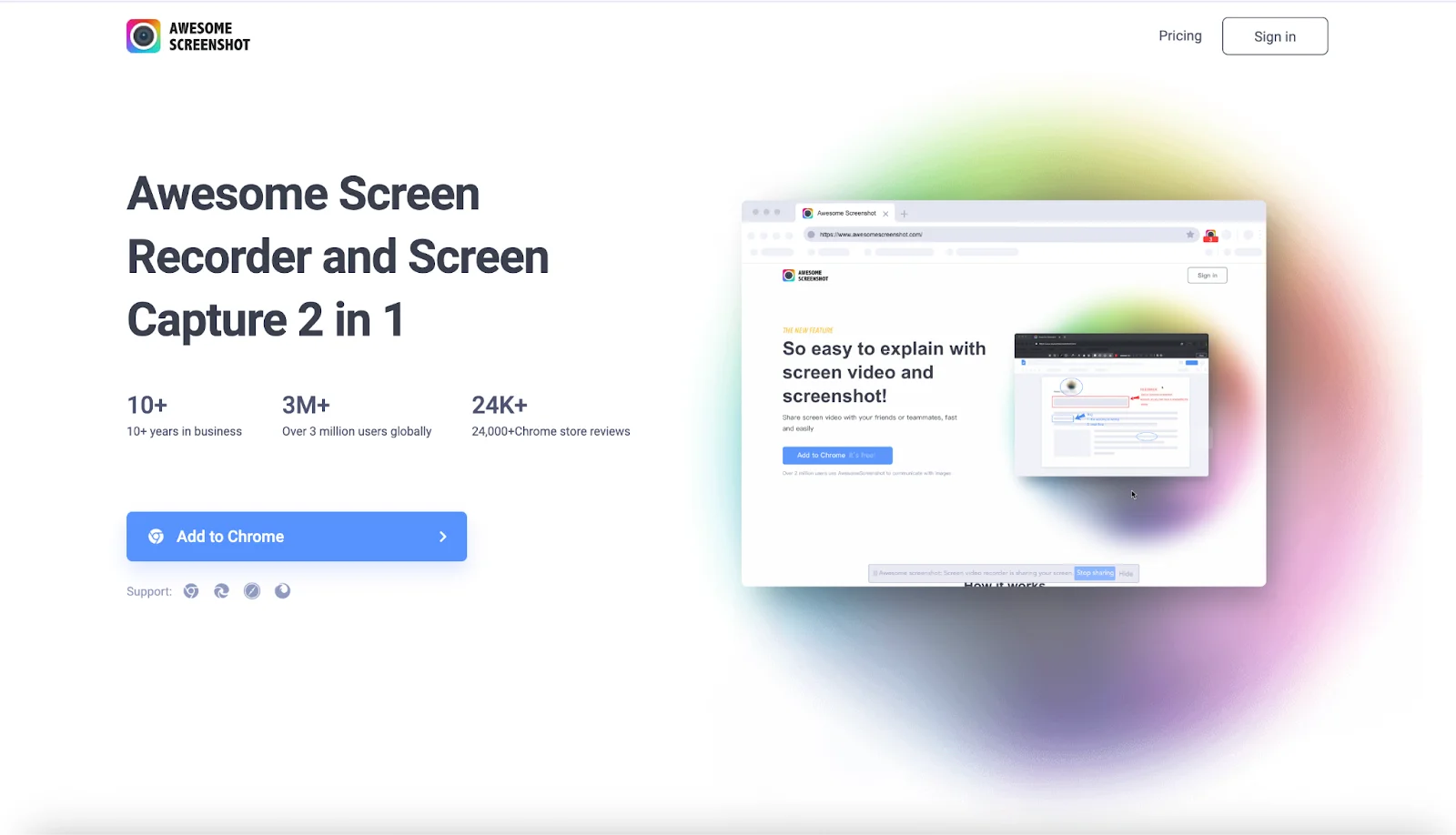
Pros:
- Simple toggle between screenshot and screen recording.
- In-browser annotation tools are clean and responsive.
- Can include webcam overlay in videos.
- Direct integrations with Trello, Slack, Jira, and more.
- Supports full-page capture and selected area shots.
- No watermark on free screenshots.
Cons:
- Free plan is limited to just 100 screenshots and 20 video recordings.
- No full desktop recording, only browser.
- No bulk editing or batch exports.
5. Nimbus Screenshot & Screen Video Recorder
Best for: Creating reusable visual documentation for support, product, or training
Pricing: Free plan; Paid plan starts at $5/month
Nimbus is the tool I'd use when putting together something polished. Think onboarding guides, internal documentation, or step-by-step tutorials that live in shared folders. It’s more structured than Awesome Screenshot, and intentionally so.
The workspace and folder system makes it easier to organize captures by project or topic, which matters if you’re creating repeatable processes. You can record your screen with voice narration, annotate as you go, then export to formats like MP4, GIF, or PDF.
It’s not instant-fire like Awesome, and the UI takes some time to getting used to. But once you get past that, it’s incredibly capable.
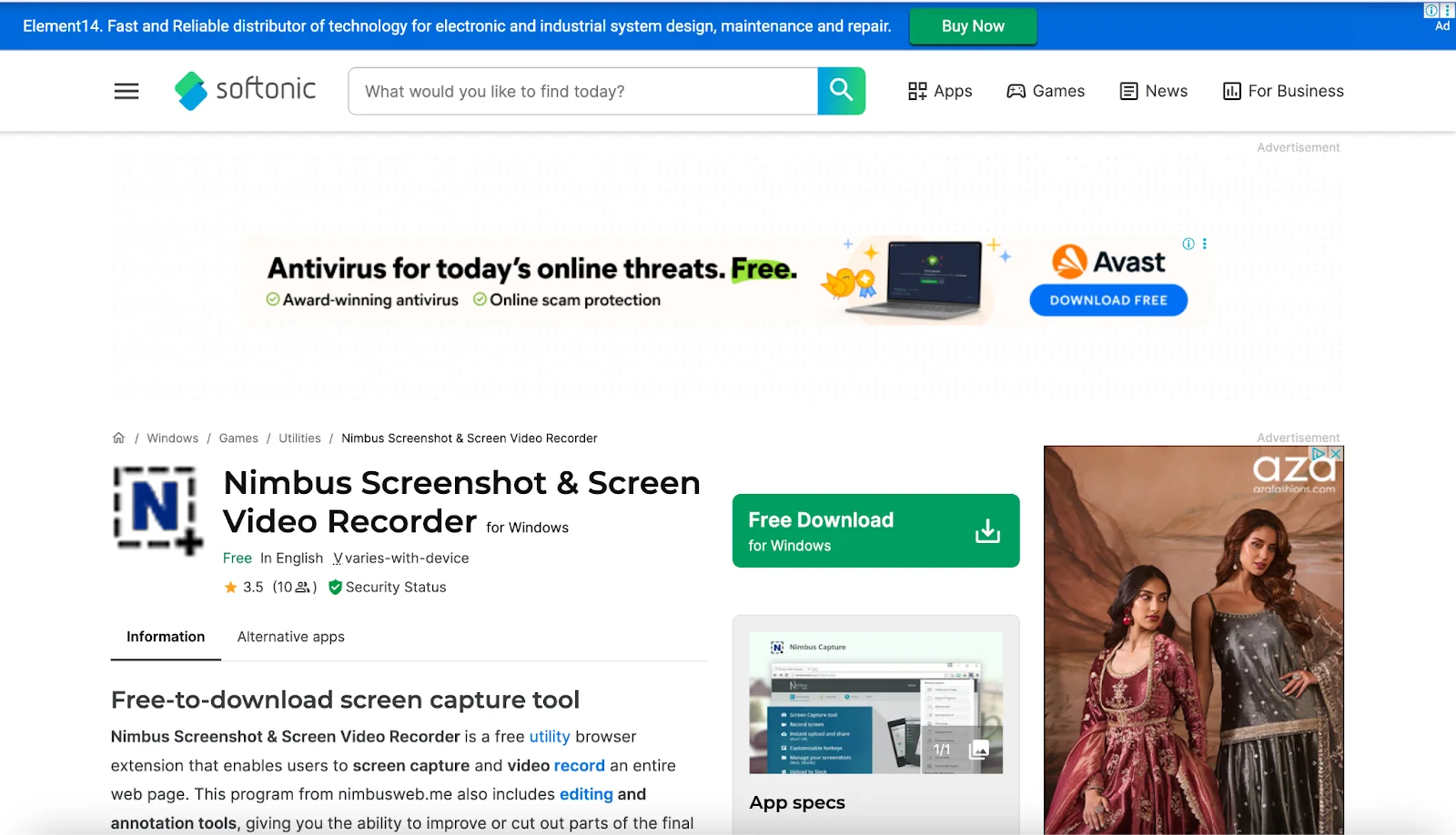
Pros
- Capture screenshots or screencasts with voiceovers.
- Full-page, partial, or scrollable area support.
- Annotation tools include blur, arrows, text, and even formulas.
- Workspace system for organizing by project/team.
- Pause/resume feature during video recording.
- Branding options.
- Can export to MP4, GIF, or PDF.
Cons
- Only for Windows devices.
- Free plan limits video features and storage.
- Interface can feel bloated with too many options.
6. FireShot
Best for: Offline, pixel-perfect full-page captures (especially for archiving or reporting)
Pricing: Free; Pro license is $39.95 one-time
FireShot is a serious tool for anyone who needs precision. I’ve used it for capturing legal pages, long-form content, or product documentation, especially when I needed to export full pages as clean, offline PDFs with clickable links. It works reliably on complex web layouts and doesn’t choke on dynamic content like some tools do.
While it’s not built for video or real-time sharing, it excels at what it promises: accurate full-page static captures with advanced output formats. You can save as JPG, PNG, or export directly to PDF with preserved layout and links. Plus, it works entirely offline.
The editor allows basic markup, and Pro unlocks more polish (cropping, blur, text notes, multi-tab batch capture). It’s not flashy, but it’s rock solid for archival-quality screenshots.
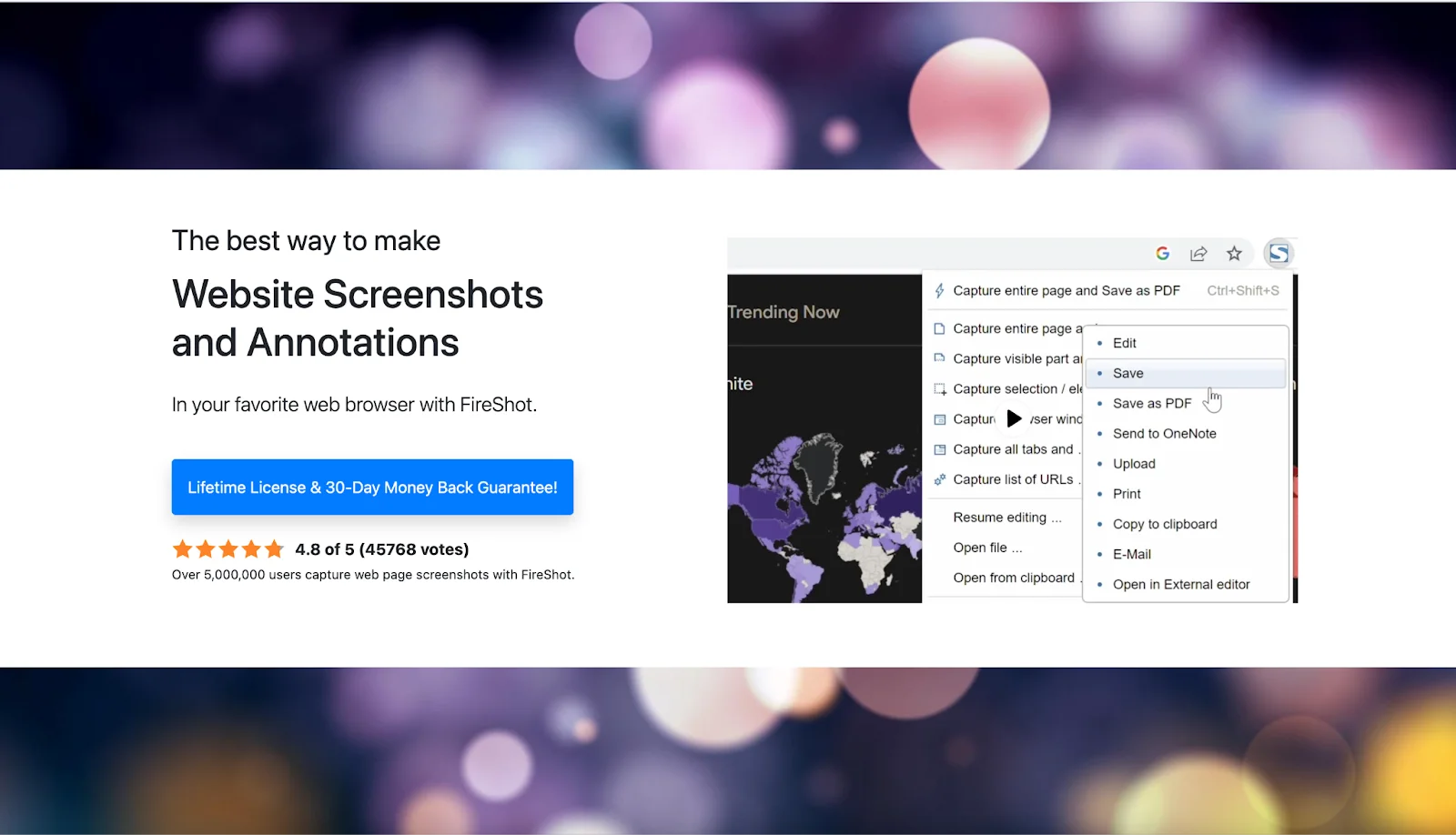
Pros
- Full offline functionality; great for secure environments.
- Captures complex, scroll-heavy pages without layout issues.
- Export to PDF with live links.
- Supports batch capture and multi-tab workflows.
Cons
- No video or webcam recording.
- Interface feels outdated.
- Editing tools are basic unless upgraded.
7. Screencastify
Best for: Quick, classroom‑style or tutorial recordings
Pricing: Free plan; Paid plans start at $7/user/month.
Screencastify offers seamless integration with Chrome and Google Drive, which I find useful when sharing quick clips or product demos.
I launch it with a single click, pick whether to record a tab, desktop, or webcam, hit record, and the file auto-saves to Drive. The browser-based editor lets me trim, annotate, blur sensitive info, add quiz-style interactivity, and export MP4s without leaving the app.
That said, the free plan’s tight limits kick in quickly, and while Pro adds great tools like AI captions, you’ll need to commit to a monthly subscription to get them. Editing longer videos can also lag slightly, especially on older machines.
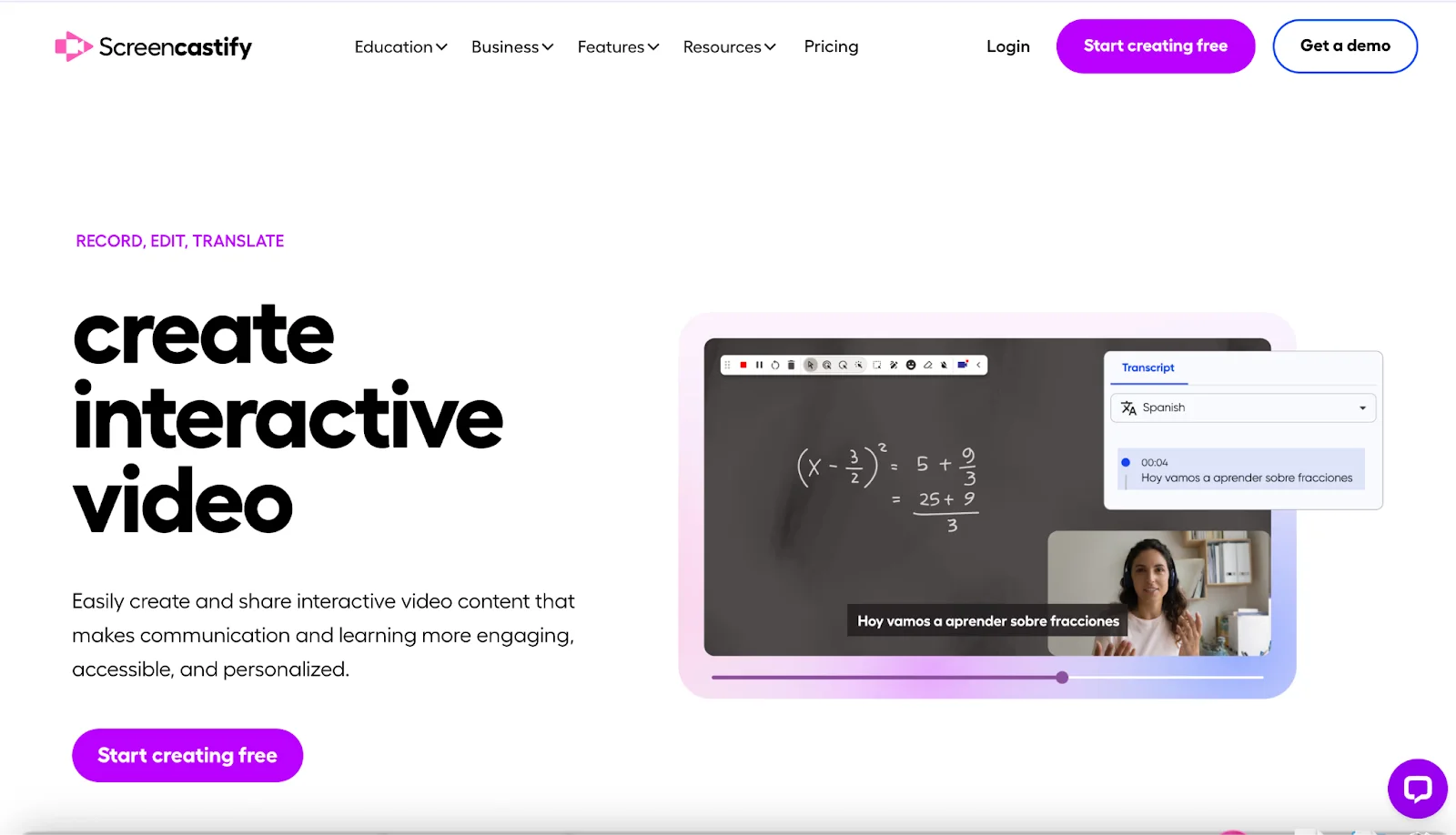
Pros
- Fast setup
- Native Google Drive & YouTube integration.
- Simple browser editing: trim, annotate, blur.
- Webcam + screen recording, good for tutorials.
- AI captions and interactive elements.
Cons
- Free tier is severely limited.
- Must upgrade for unlimited length/exports.
- Editing tools are basic.
8. Chrome Capture
Best for: Browser-screen recording and GIF capture with built-in editor
Pricing: Free
Chrome Capture is my go-to when I need to create quick GIFs or highlight browser bugs. It supports visible-area and full-page screenshots, desktop/app recording, and exports as GIF, WebM, or MP4. I like that I can annotate directly in the browser—arrows, text, crop, resize—without needing extra tools or an account.
This extension is great for sharing quick visual context in reports or documentation. While editing is limited, it gets the job done when speed matters more than polish.

Pros
- Unlimited screenshots, screen/GIF recording for free.
- Supports full-page capture and desktop windows.
- Simple editor for annotations, cropping, file conversions.
Cons
- Annotation tools are basic.
- No webcam overlay.
- Lacks advanced editing (trimming, voiceover).
9. Marker.io
Best for: Visual bug tracking with metadata and team integration
Pricing: Starts at $39/month
Marker.io is handy for connecting visual feedback directly to development tools.
The widget lets any user (including external ones like clients and testers) capture annotated screenshots and submit them without needing an account. Behind the scenes, it automatically collects console logs, browser details, and device info, then sends everything straight to Jira, GitHub, Trello, or whatever tool you’re using. It’s a fast, no-fuss way to gather bug reports with all the technical context included.
Marker.io has been a game-changer on cross-functional projects. I’ve seen bug resolution speed increase tenfold. However, it's not built for video, and pricing scales fast once you need branding, session replay, or enterprise features.
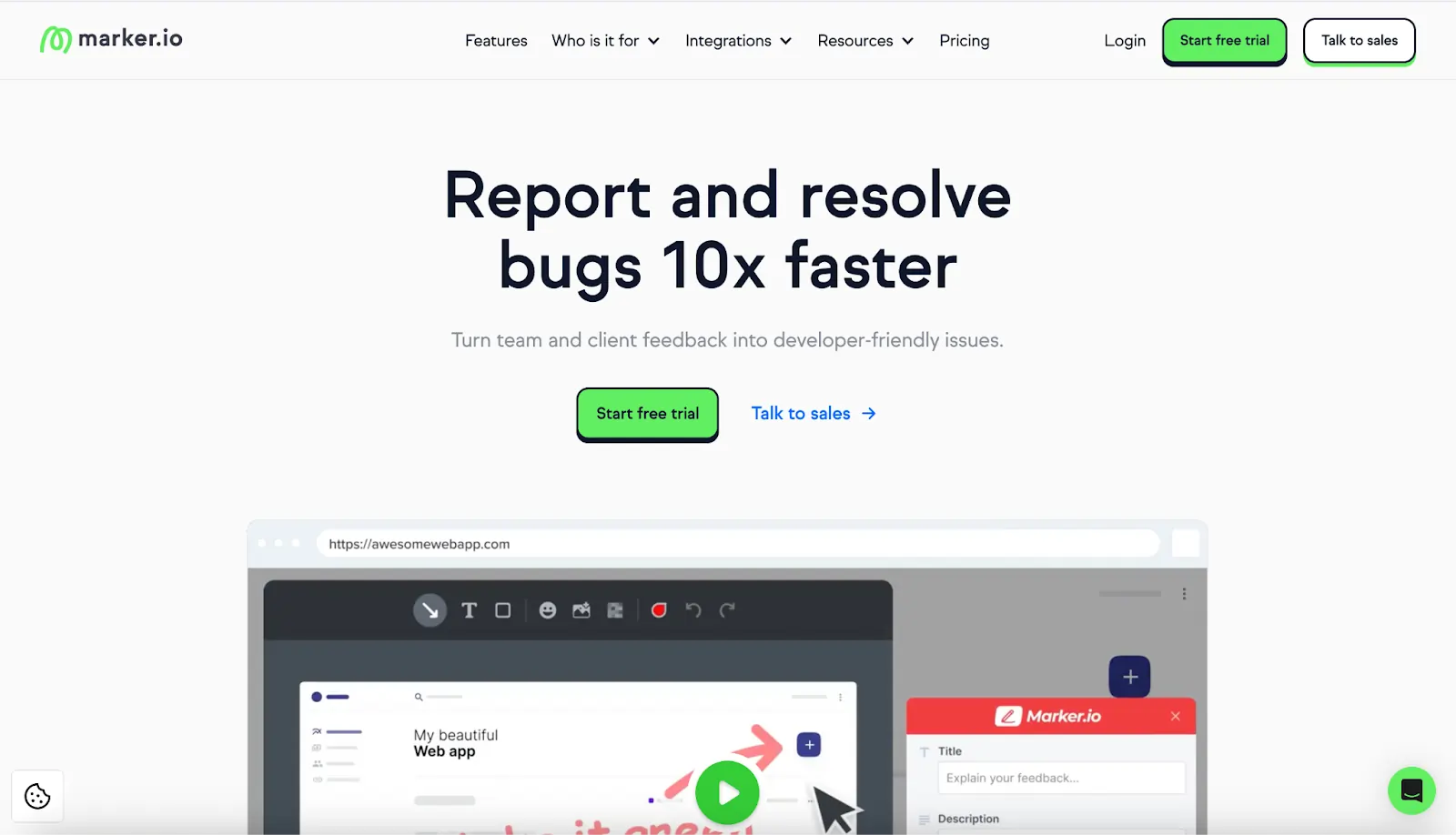
Pros
- Auto-captures technical metadata with every screenshot.
- Instant feedback widget.
- Direct integrations with popular dev tools.
- Supports unlimited projects and external reporters.
- Higher tiers offer session replay and branding.
Cons
- No video or screen recording feature.
- Costs add up for teams needing advanced features.
- Requires some setup to integrate with workflow tools.
10. Screenshot Tool
Best for: Capturing and annotating emails within Gmail
Pricing: Free
Screenshot Tool lives inside Gmail and other G Suite apps, so you can take screenshots of email threads or drafts without leaving your inbox. It’s especially handy when reviewing content with collaborators. You can easily highlight a section, blur sensitive info, or add a quick arrow. I used it to give design and copy feedback and found it much faster than jumping into another tool.
Since it works right inside Gmail, it's great for designers, writers, or anyone who reviews document drafts via email.
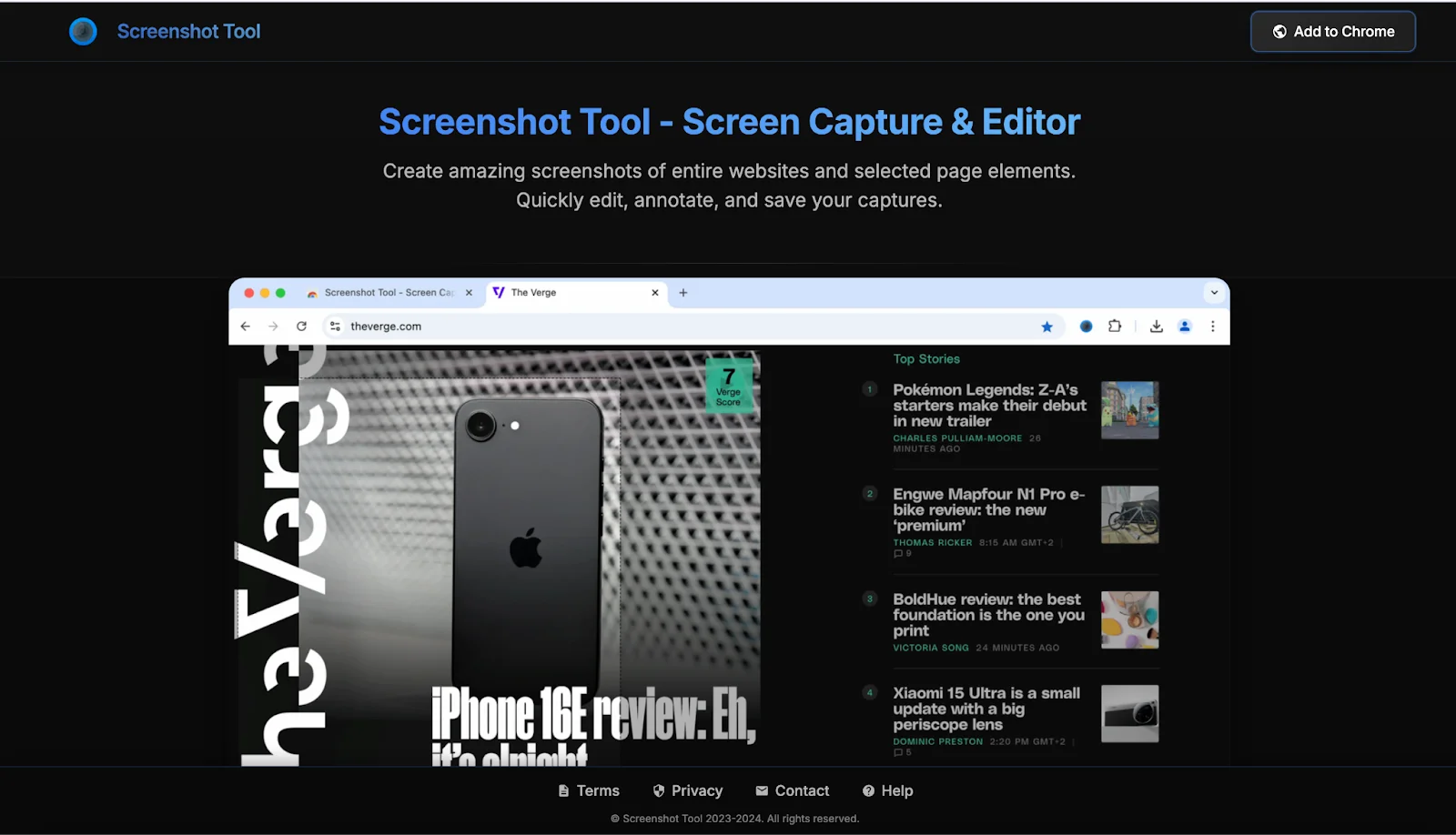
Pros
- Built directly into Gmail – no need to open another tab.
- No download or upload needed.
- Easy to use.
Cons
- Only works within Gmail/G Suite.
- Limited annotation and sharing options.
11. Askify
Best for: Capturing notes and screenshots from online videos
Pricing: Free; optional upgrades at $2/month
Askify shines when you’re learning from videos such as Coursera or Udemy courses and you need a study assistant. It lets you grab instant screenshots with timestamps, auto-generated notes, and even transcripts. I used it while following a coding tutorial: every time I hit the snapshot button, Askify stamped the timestamp and added it to a linked note. Afterward, I could export the whole thing to PDF or Markdown and sync it with Notion, Obsidian, or Readwise. It made reviewing much easier.
Askify is designed for research and learning. It’s less useful for business content, and doesn’t support non-video screenshots or annotation on standard web pages.
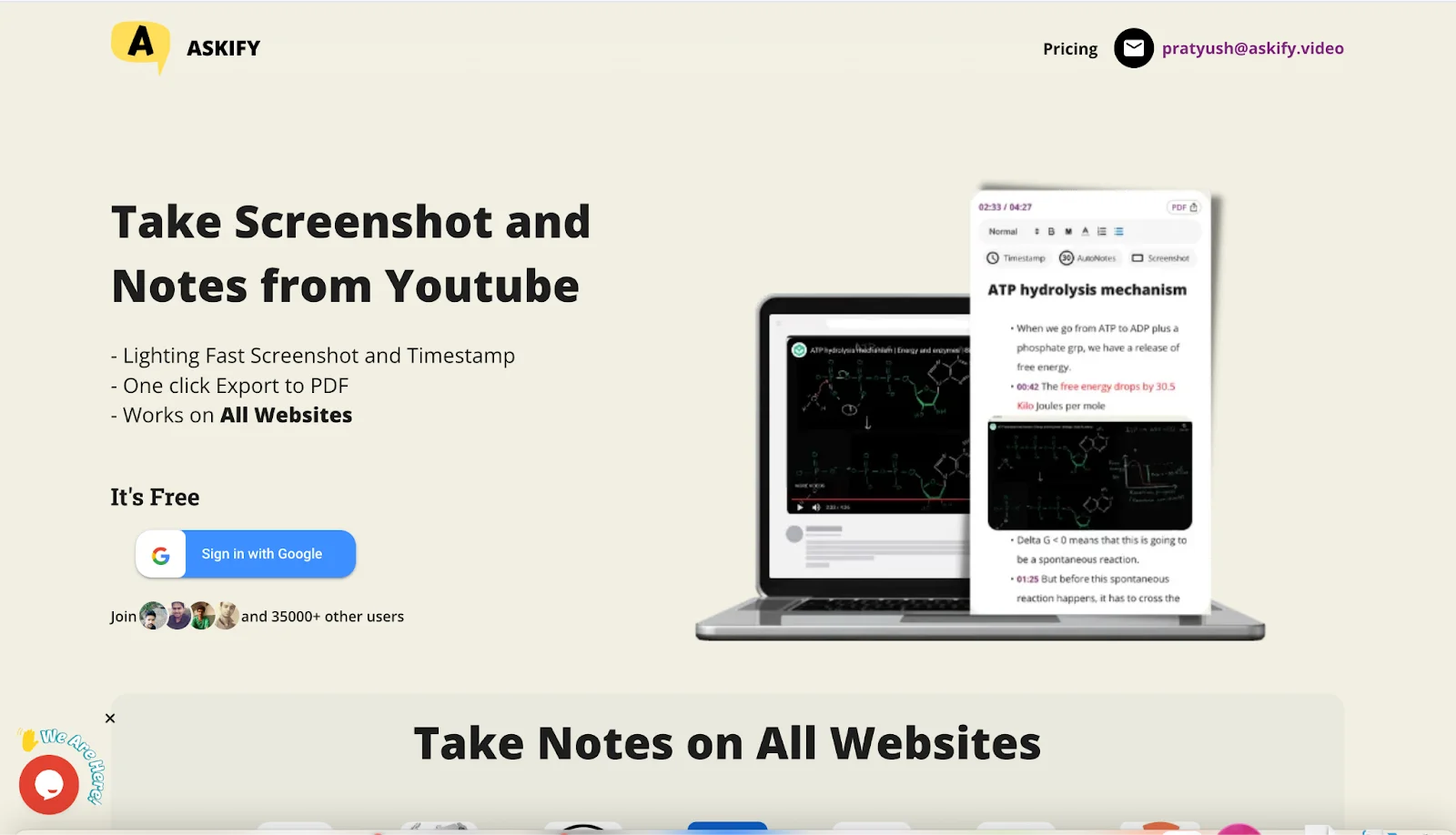
Pros
- Instant notes that sync to Notion, Obsidian, and more.
- Clean exports to PDF or Markdown.
- Works across all websites, not just YouTube.
Cons
- Video-only capture; lacks screenshot feature.
- Basic annotation tools.
- Some users report export glitches.
What to look for in a Chrome extension screen capture tool
The right screen capture tool depends on your workflow. Are you flagging bugs, creating tutorials, giving feedback, or archiving content? Below are the specific capabilities that matter, and why:
Full page vs. partial capture
If you’re capturing long-scroll pages like dashboards or reports, a tool that only grabs what’s visible on-screen isn’t enough. Look for extensions that scroll and capture the entire page in one go or you’ll end up stitching images manually or missing key context.
Window, tab, or desktop capture
Your workflow likely spans more than one tab. Maybe you're switching between a web app and a reference doc or showing how something behaves outside Chrome. A tool that locks you into one view won’t cut it. The ability to choose between capturing a browser tab, a specific window, or your entire desktop makes your recordings far more flexible and useful.
Screen and webcam recording
Sometimes, screen-only recordings feel flat, especially when you're explaining something nuanced or giving feedback. Including a webcam overlay helps humanize the recording. You can point, react, emphasize, and guide the viewer in a way that static captures or silent screen recordings simply can’t match.
Audio recording
If you’ve ever re-recorded something because your mic wasn’t picked up, or because your voice didn’t sync with the visuals, you know how frustrating this is. Make sure the Chrome extension offers clear, synced voice capture. You'll find this handy when explaining processes that require precision or recording real-time feedback.
Editing features (cropping, highlighting, zooming)
Raw captures often aren’t ready to share. Look for quick markup, resizing, or focus tools to make your feedback or documentation immediately actionable while saving time.
AI transcriptions and captions
If your recordings are shared across teams or reused later, look for auto-generated transcripts or captions. You'll thank me! You can skim for keywords, quote directly, or repurpose the content without having to watch it again and again.
Cloud storage
Saving captures to your local device creates clutter, and things can get lost. A tool that uploads directly to the cloud helps you stay organized and keeps your content accessible. That way, when someone asks for that walkthrough you recorded last week, you’re not digging through your downloads folder.
Instant share links
Speed matters. If you have to stop, download, upload, and generate a separate link, you’re interrupting your workflow. Instant links let you record or screenshot something and send it off within seconds.
FAQs about Chrome extension screen capture
How do I allow screen capture in Chrome?
If your screen capture tool isn’t working, Chrome might be blocking it due to permissions. Go to Chrome > Settings > Content > Screen Capture or check the extension’s settings. Make sure screen recording or screen sharing is allowed. On Mac, you can also check System Settings > Privacy & Security > Screen Recording and grant Chrome access.
What is the shortcut for full screen capture in Chrome?
Here's how to take a full-page screenshot in Chrome:
- Open the page you want to capture.
- Press Cmd + Option + I (for Mac devices) or Ctrl + Shift + I (for Windows devices) to open DevTools.
- Then press Cmd + Shift + P (Mac) or Ctrl + Shift + P (Windows).
- In the search bar, type screenshot.
- Click Capture full size screenshot. Your screenshot will be automatically stored in Downloads folder
How do I take a screenshot on a PC?
Quickest way: Press PrtScn to capture your entire screen, or Alt + PrtScn for just the active window. For more control, use Windows + Shift + S to snip a portion of your screen. It’ll copy the image to your clipboard, ready to paste.
How do you snip a scrolling window in Chrome?
You’ll need a screen capture extension that supports full-page scroll. Tools like FireShot, Awesome Screenshot, or GoFullPage can automatically scroll and capture the entire page with one click.
Does Chrome have a built-in recorder?
Not exactly. Chrome doesn’t have native screen recording, but you can use extensions or rely on tools like Riverside, Loom, or Chrome Capture. If you’re using Chrome OS (on a Chromebook), there is a built-in recorder in the system tray under Screen Capture.
Why can’t I screen record on Chrome?
It’s usually a permissions issue. Your browser, OS, or even antivirus software might be blocking screen access. Double-check your Chrome extension settings, make sure your operating system allows screen recording, and ensure no other app (like Zoom or Teams) is hogging camera/mic access.