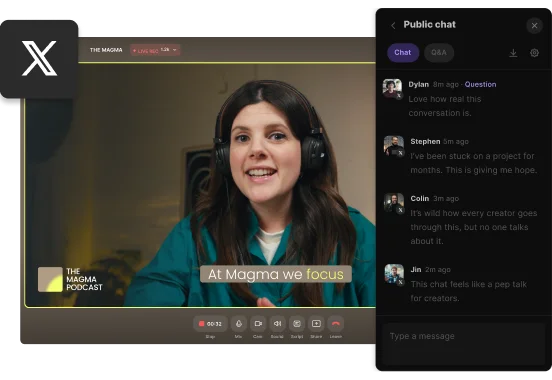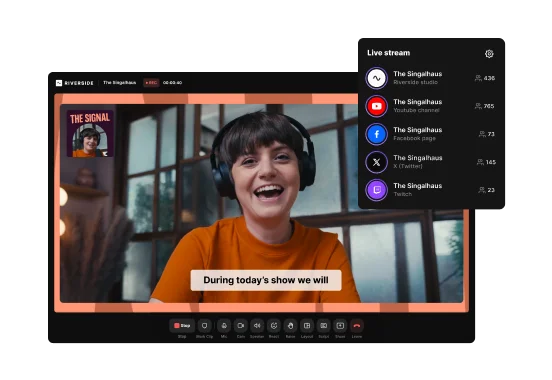Table of contents:
Can you still go live on X (Twitter)?
How to go live on X from your desktop
How to live stream on X from your phone
How to schedule a live stream on X
How to watch live streams on X
Best practices for live streaming on X
FAQs about how to go live on X
Key takeaways
- Live stream on X for free from your phone, or on desktop with a Premium or Premium+ plan to access Media Studio Producer.
- To go live on X via desktop, you need the stream key to connect a streaming platform to X’s Media Studio Producer.
- Riverside lets you stream on X without a stream key. Establish a direct connection and customize your live stream setup with branding elements.
- Schedule a live stream on X with Riverside so you can share and promote it before going live.
Live streaming on X is one of the easiest ways to connect with the platform’s millions of daily active users in real time.
But simply going live isn’t enough to hook in your audience and keep them engaged. There’s a bit more preparation that goes into setting up a stellar live stream on X.
In this guide, you’ll learn how to go live on X from your desktop or phone. We’ll also show you how to find your X stream key, schedule a live session, create a studio-ready setup, and more.
Can you still go live on X (Twitter)?
Yes, you can still live stream on X for free using its mobile app on iOS or Android.
To go live from your desktop, you need access to Media Studio Producer. This tool is purpose-built for creating high-quality live broadcasts with professional cameras, streaming software, and hardware encoders.

Media Studio Producer is available only on X’s Premium or Premium+ plans.
Note: Desktop users on the Free and Basic plans can’t live stream on X. However, mobile users can go live from any account, free or paid, without any third-party streaming app.
After subscribing to a Premium or Premium+ plan, connect your X account to a third-party streaming software via RTMP to start streaming. We’ll show you how.
Read more: What Is Live Streaming & How Does It Work?
How to go live on X from your desktop
Live streaming on X from your desktop is only possible through a third-party streaming platform added as an RTMP source.
But here’s the good news: Riverside saves you the hassle of finding the X stream key and establishing an RTMP connection.
Instantly connect your X account to Riverside and the latter will do all the heavy lifting for you. Follow these easy steps to set up your X live stream with Riverside.
Step 1: Open Riverside and start a new session
Log in to your Riverside account and click “Go Live” to get started.
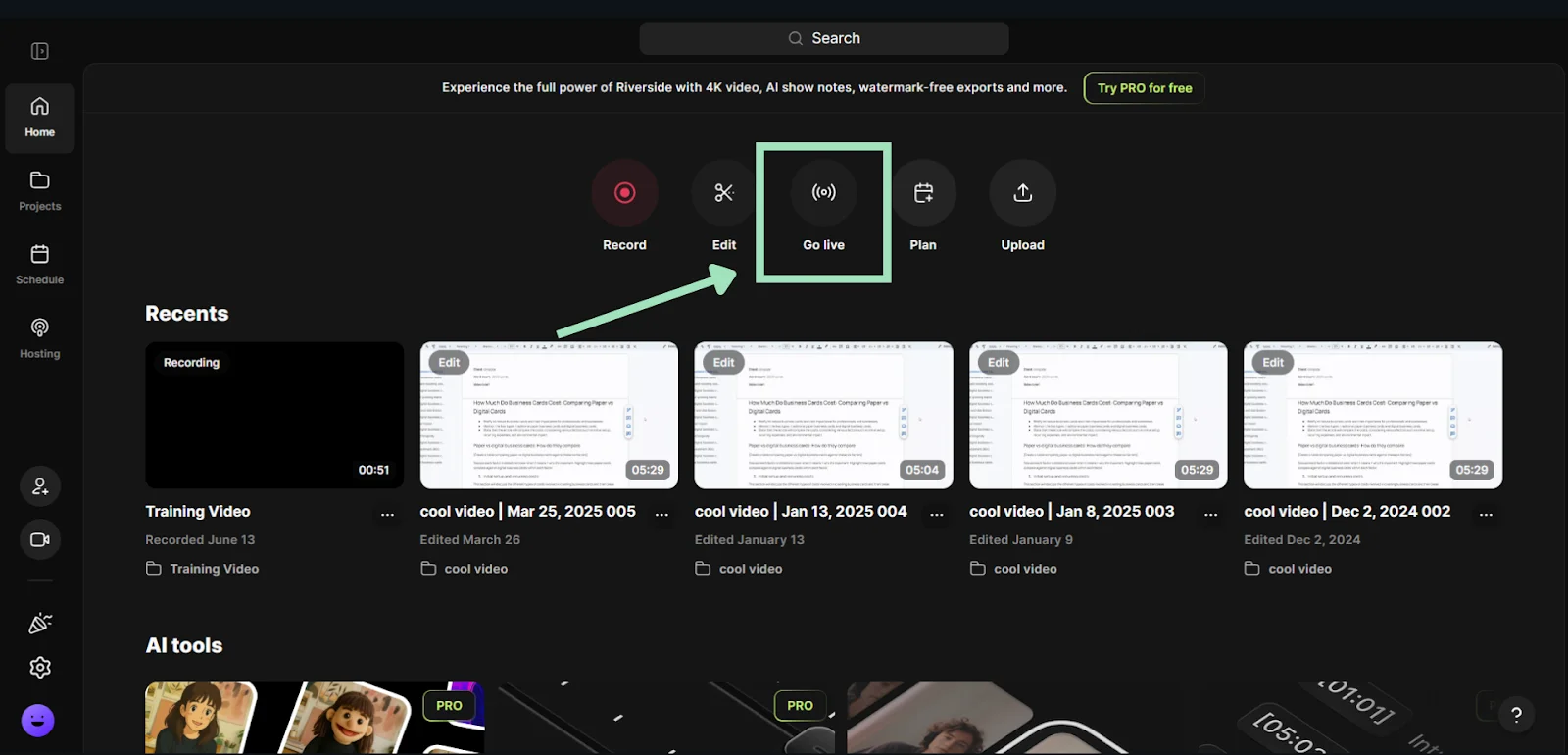
Connect your camera and mic before pressing “Join Studio” to set up your live stream.

Step 2: Connect your X account for live streaming
Once you’re inside the studio, click the “+” icon to find live streaming options. Select the “X” logo to connect your profile.
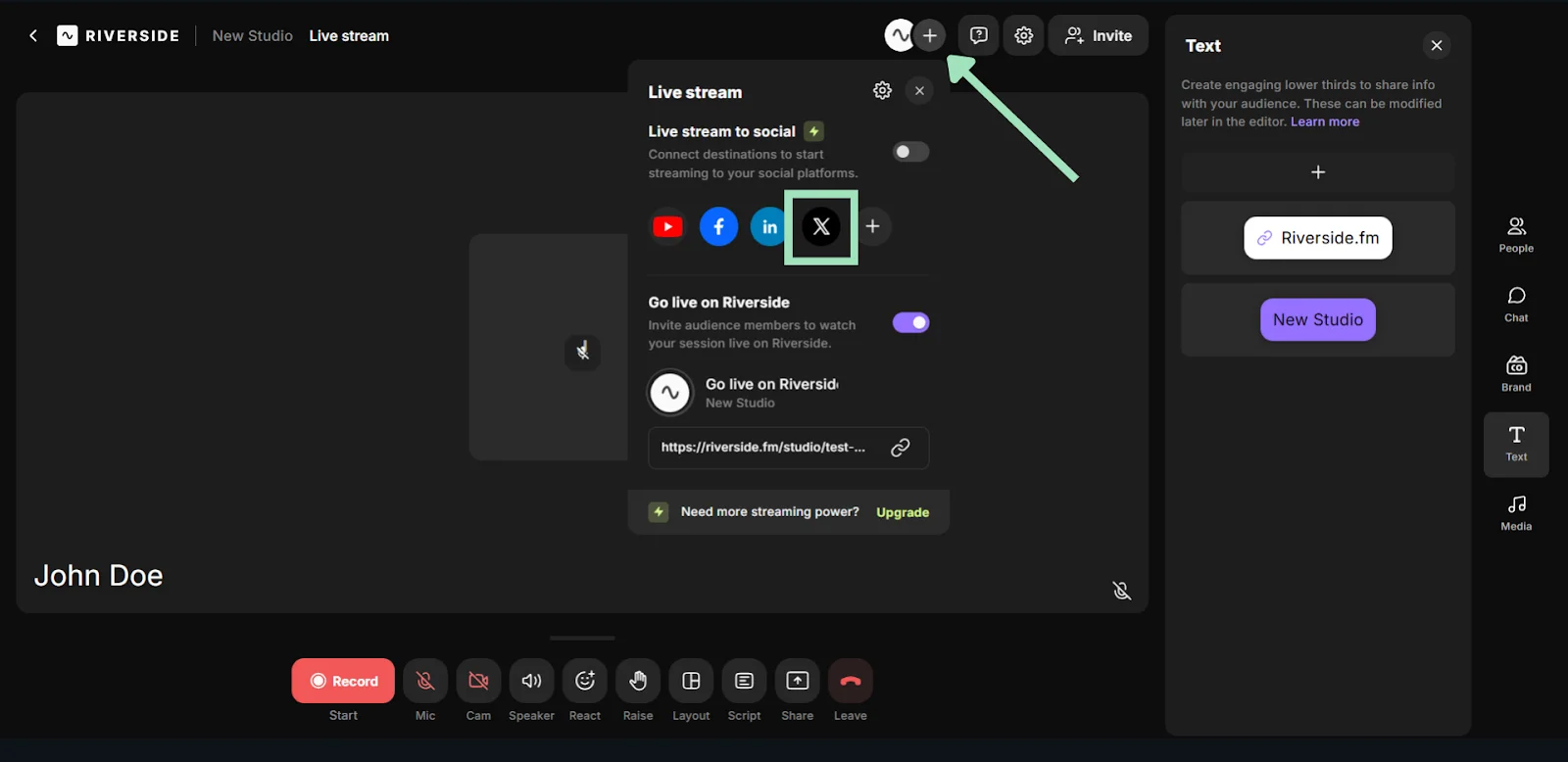
Next to “Live stream to social,” click the toggle button if it isn’t already switched on. This will make sure your video actually streams to the connected platforms.
Turn this on and off based on the platforms you want to stream to.
Step 3: Adjust and optimize your live stream setup
Go to the gear icon on the top menu on your screen. Then, press “All settings” to access advanced options for your live stream.
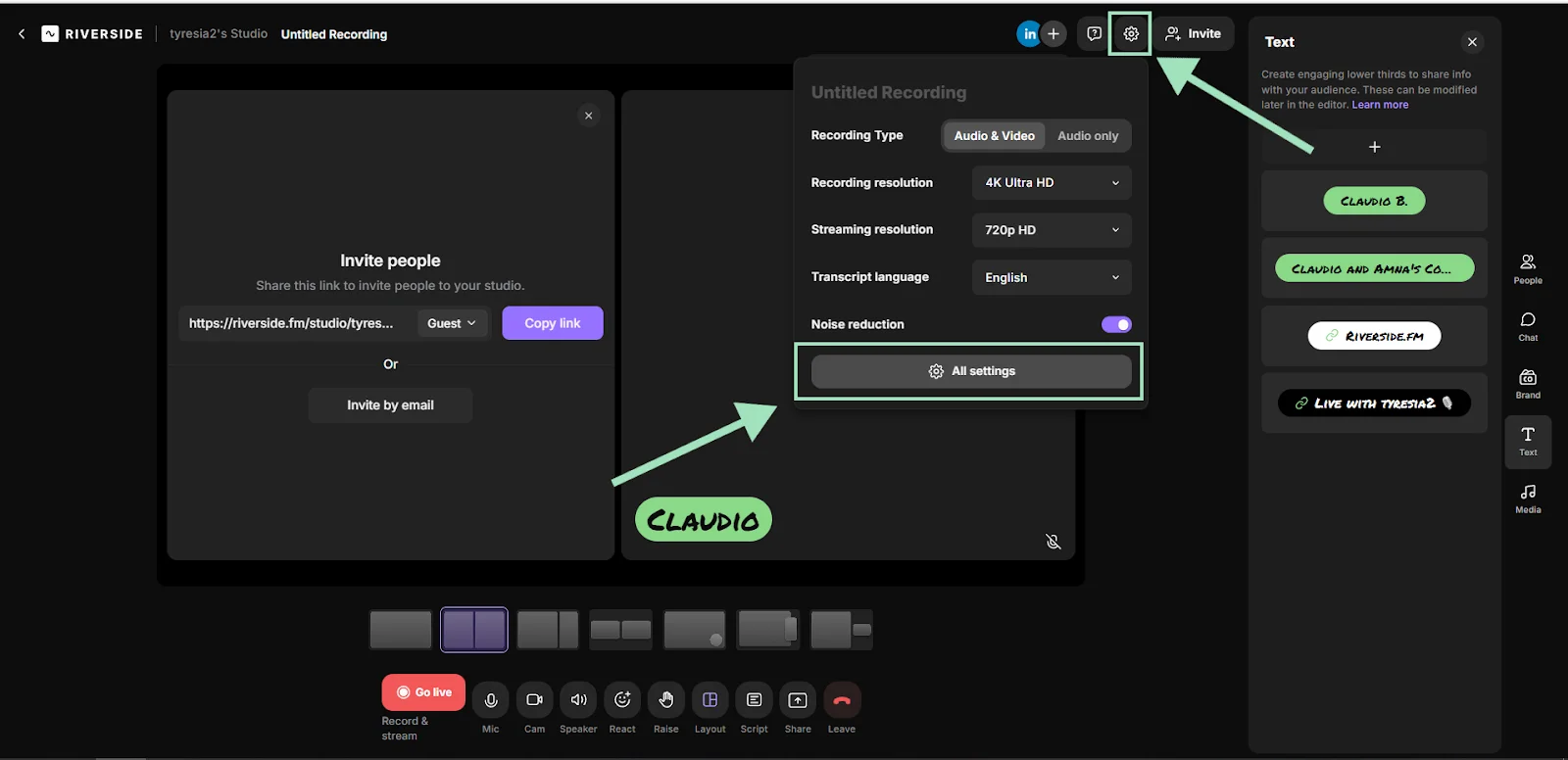
In the Live Stream tab, go to Stream Settings to hide the Riverside watermark and highlight your own logo.
You can also adjust the streaming resolution to 1080p and activate public chat to see comments from X users directly on Riverside.

Step 4: Add branding details to your stream
Navigate to the “Brand” tab on the right sidebar to customize your live stream setup with branding elements.
Here, you can insert a logo and pick a theme for your video lobby. Choose colors and fonts that align with your branding.
Add overlays to display an image on top of your content. Use any of Riverside’s frames for free or upload your own image to overlay on your stream.
Top tip: You don’t have to adjust these branding settings every time you go live. Save them as presets and choose this preset whenever you want!
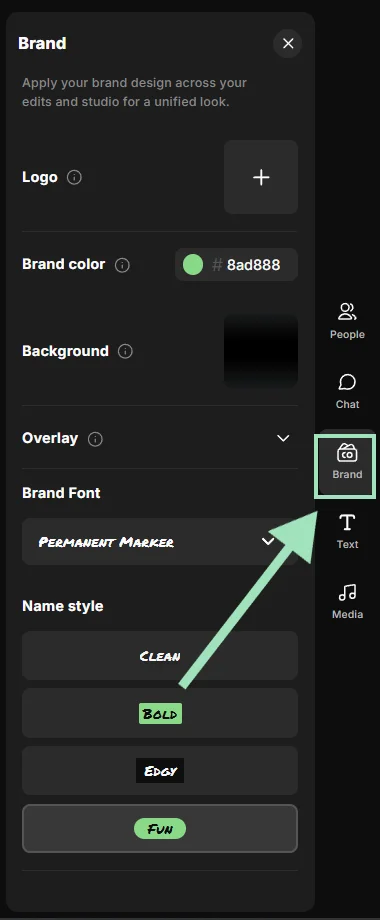
Step 5: Go live
Once you’re happy with the setup, click “Go Live” to start streaming on X.

How to find your X stream key
Your X stream key is another way to broadcast to the platform. It allows you to create a live stream even if you don’t have access to an X account. Simply take the stream key and establish a connection with your chosen streaming platform.
Follow these steps to find your X stream key.
Note: Unlike other streaming platforms, you don’t need a stream key to connect Riverside to X’s Media Studio Producer. Directly go live on X using the steps outlined above.
Step 1: Open your X account and find Media Studio in the left panel.

Step 2: Go to the “Producer” tab and click “Create source.”
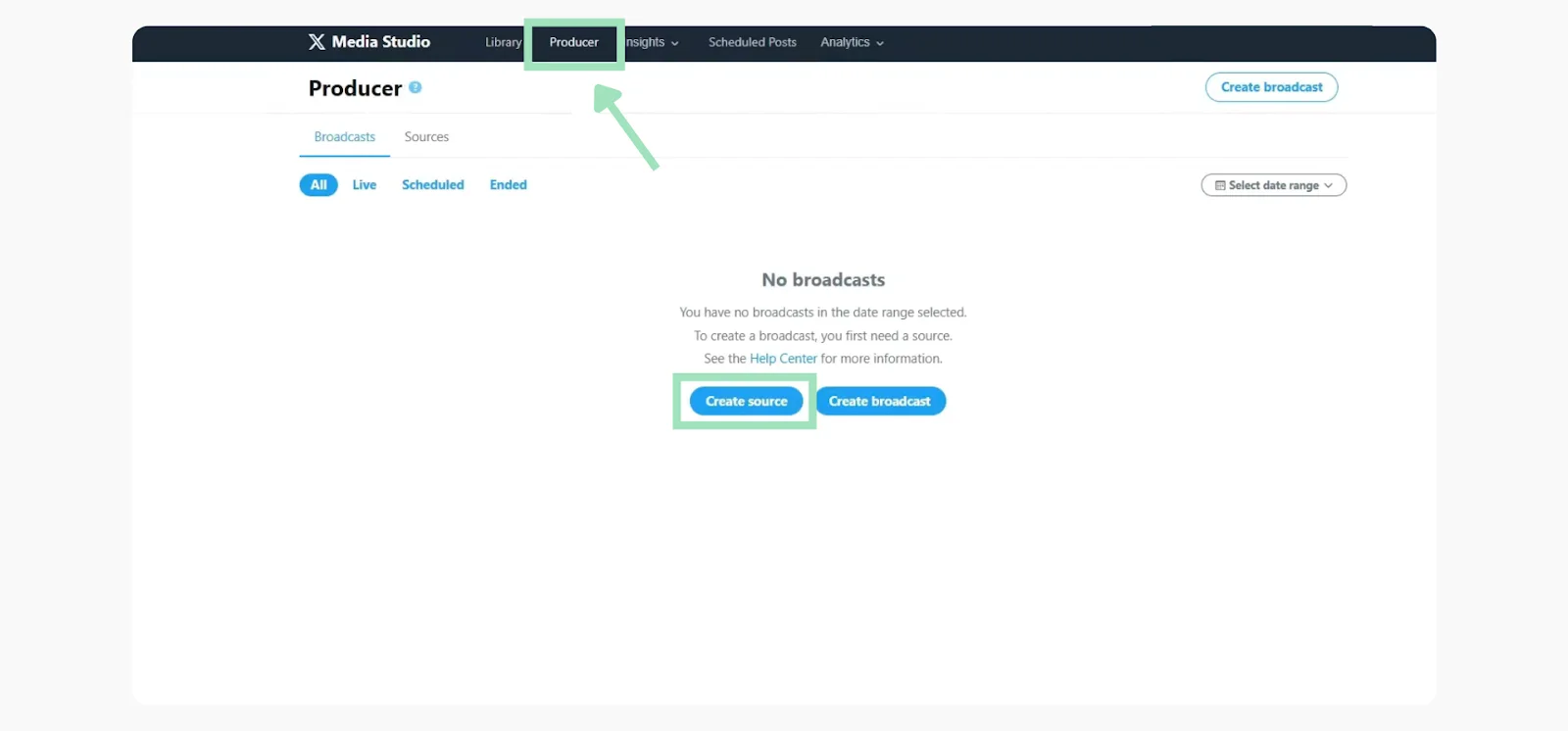
Step 3: Choose "RTMP" as the source type and add a name for it. This name is for your internal reference to select the correct source for your stream. Then, select the region closest to your stream’s origin location.
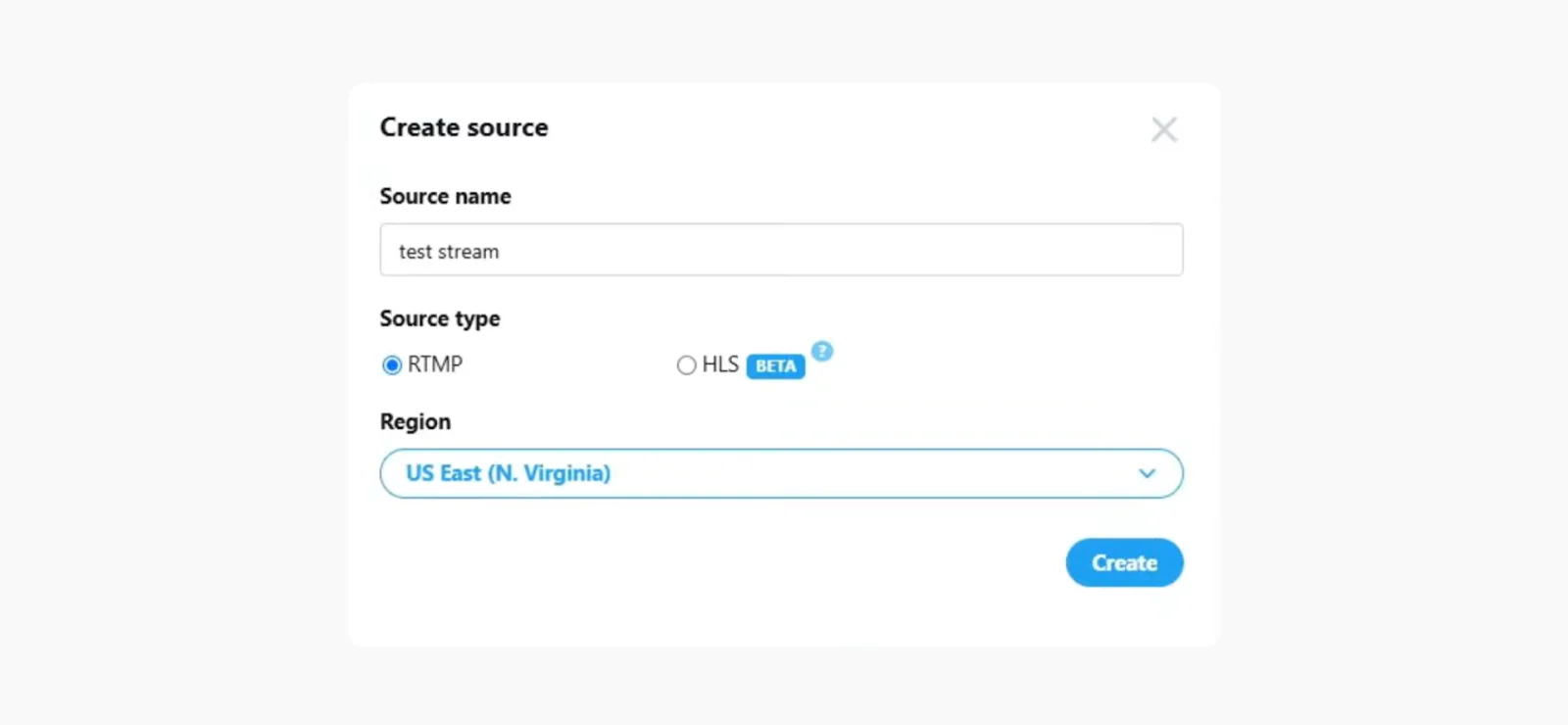
Step 4: Finally, click “Create” to get your stream key and URL. Then, add this stream key and URL to your streaming software to set up a new broadcast on X and go live.
How to live stream on X from your phone
Live streaming on X from your desktop can be a little tricky because you have to connect to a third-party streaming app. Alternatively, X’s mobile app offers a much easier and quicker way to go live on the platform.
Follow these steps to live stream on X from your iOS or Android device.
Step 1: Open the X mobile app and click on the “+” icon in the bottom-right corner.
Step 2: Select “Go Live” from the list of options.

Step 3: Customize the settings for your live stream. You can turn on likes and comments, switch camera view, and turn on your camera’s flash.
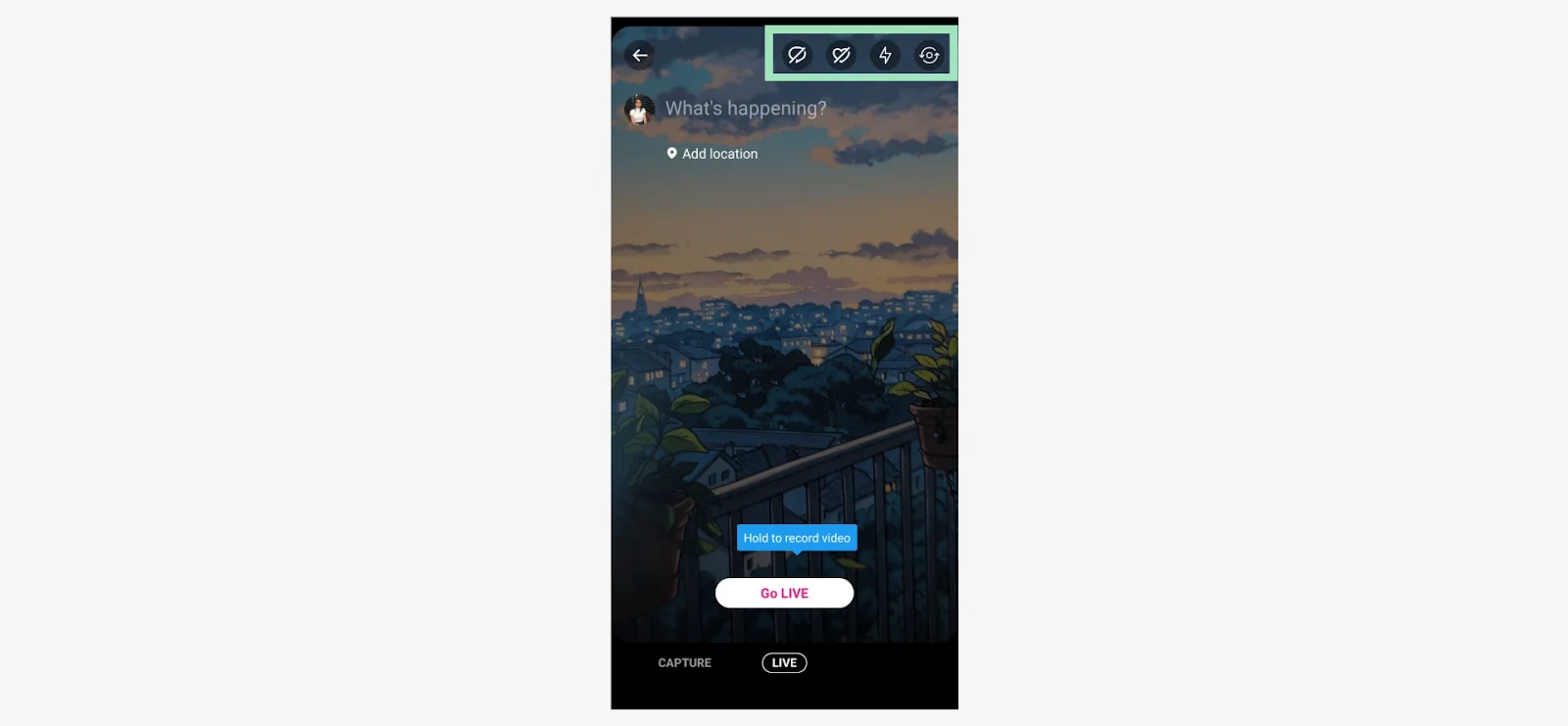
Step 4: Add some context about your live session with a descriptive caption. You can also share your current location in the stream. Press “Go Live” when you’re ready to begin.
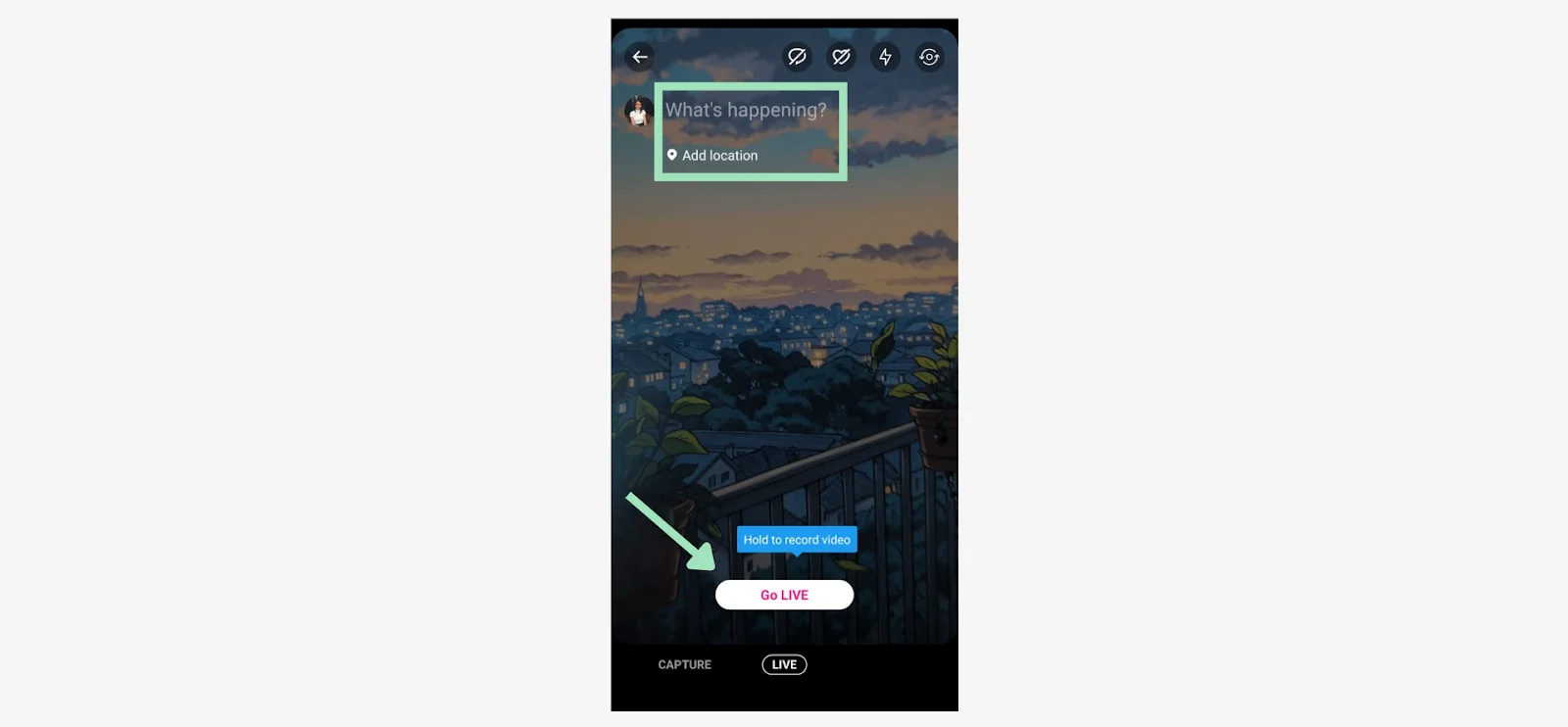
Step 5: Once your live stream is complete, hit the three dots icon on the bottom-right corner of the stream. This will show you the option to “Stop broadcast.”
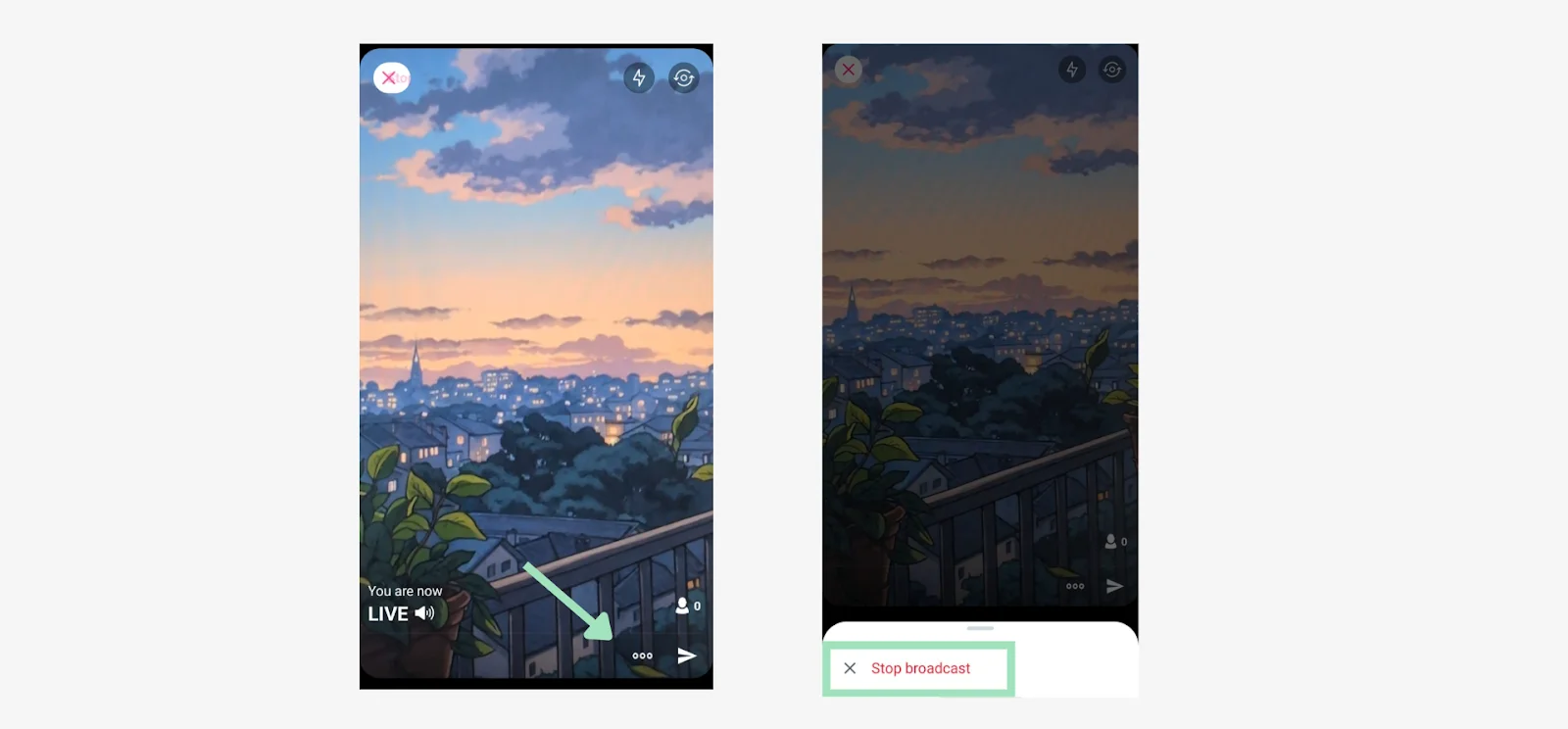
Step 6: When your live session ends, you’ll get multiple options to share the stream video, edit it, save it to your gallery, etc.
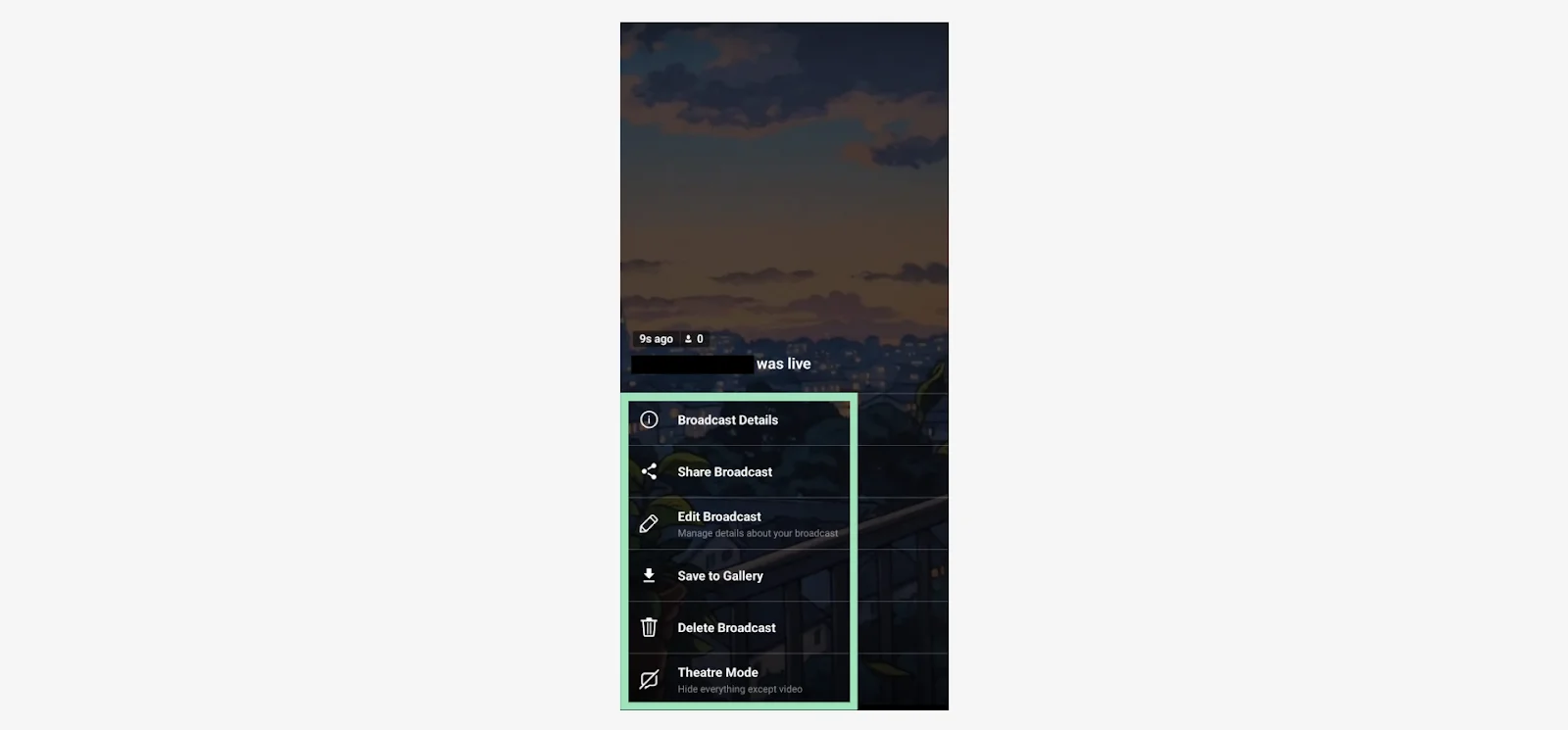
How to schedule a live stream on X
If you’re planning a live event for a future date, it’s easy to schedule a live stream on X with a streaming platform like Riverside. Here are the steps to schedule a live stream in advance.
Step 1: Log into your Riverside account and select “Plan.” This will give you the option to “Schedule session.”
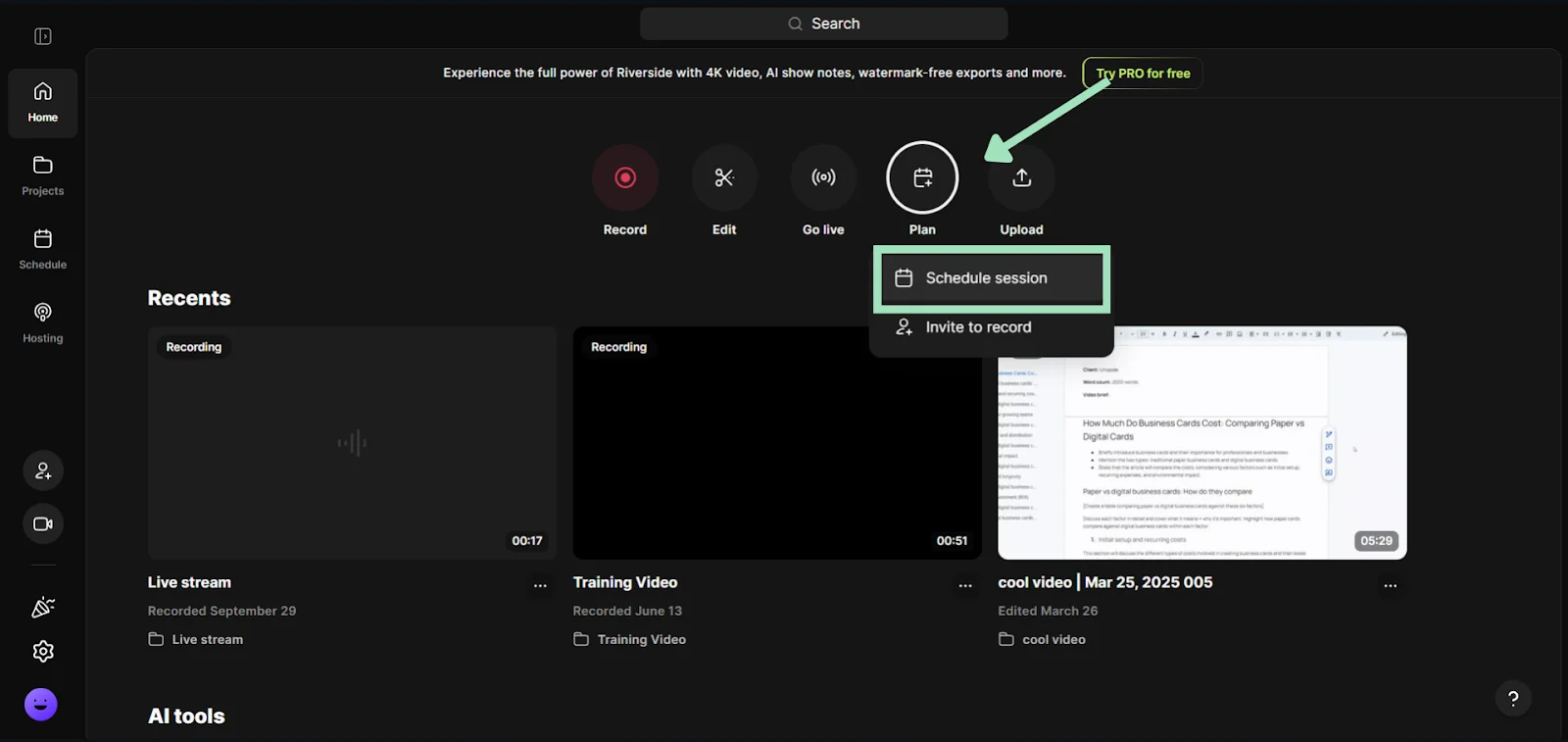
Step 2: Here, you can add all the details for your live session, like name, date, timezone, and description. You can also send email invites to your guests, audience members, and producers.
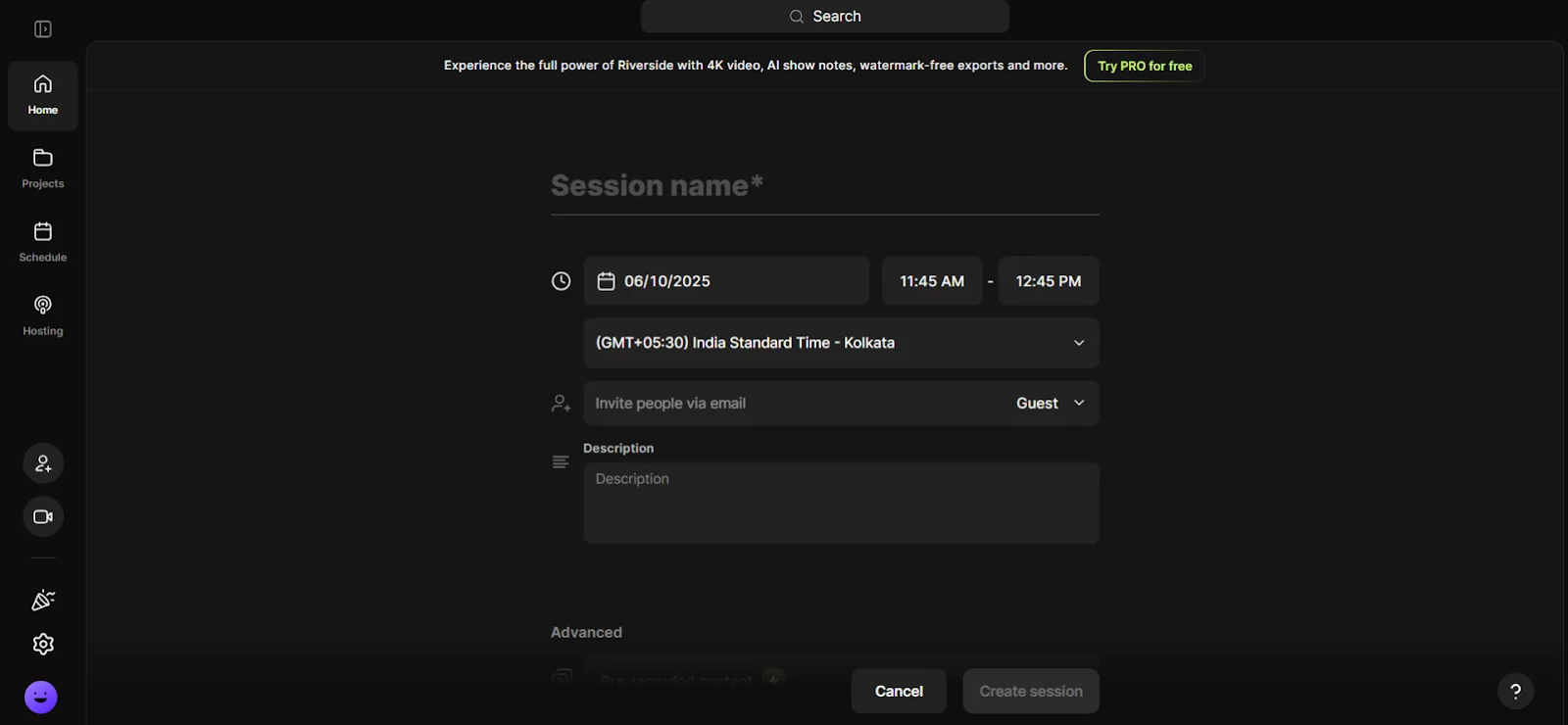
Step 3: Connect your X account as a live stream destination and toggle it on. This will sync your event with your X profile, and any changes you make to this event on Riverside will automatically reflect on X.
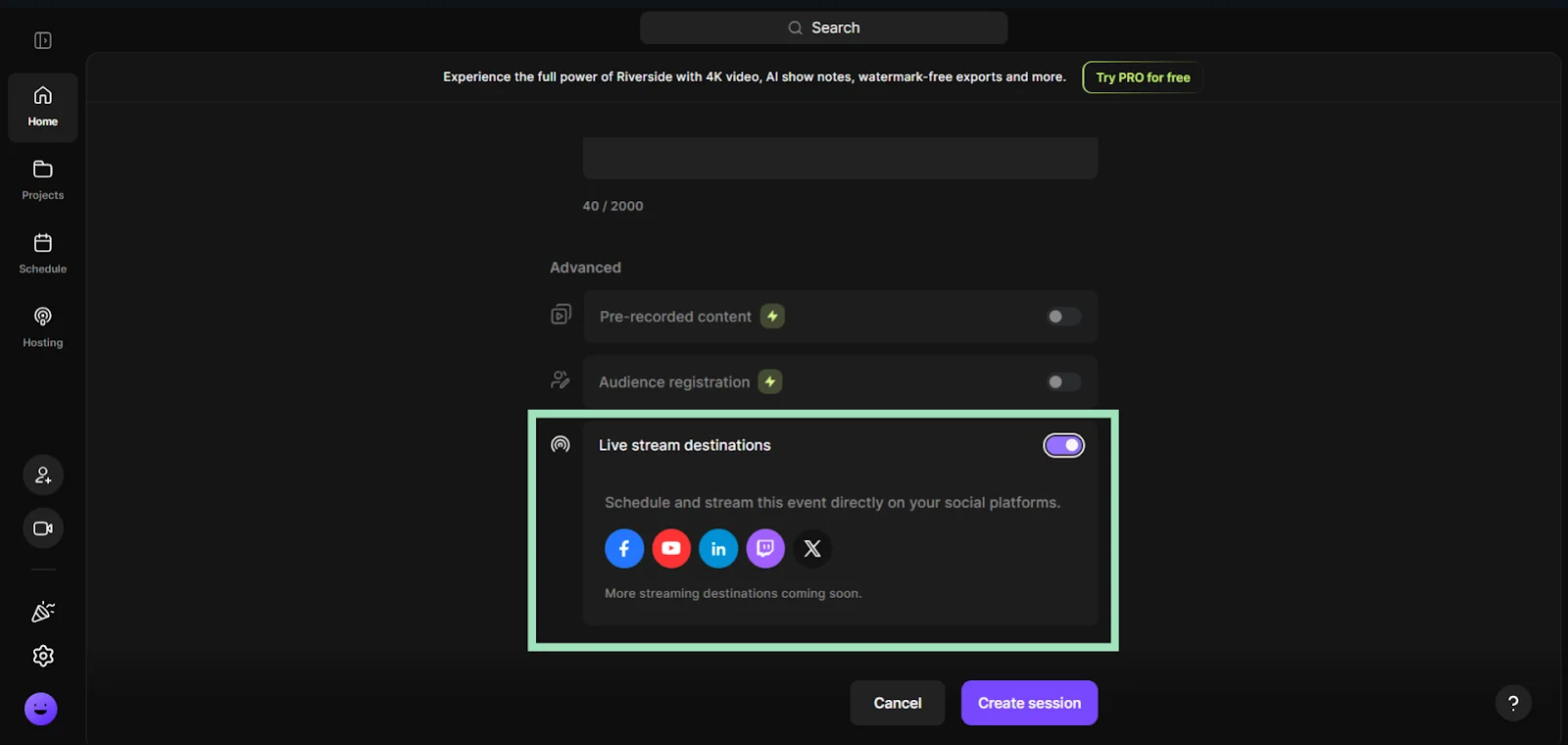
Step 4: Hit “Create session” to schedule this session.
How to watch live streams on X
When you end a live stream on X, it appears as a post on your profile and shows up in your followers’ feeds as a video. That means people can view it anytime (unless you decide to delete it).
You can discover live streams on X whenever people you follow start a live event. If you’ve turned on notifications for certain profiles, you’ll get notified whenever they go live.
Now that you know the exact steps to go live on X, make sure every stream counts.
Here are a few pro-level best practices to help you look polished, sound clear, and keep viewers hooked from start to finish.
Before the live stream
Promote your session
Build anticipation for your live stream event to increase participation.
You can post a teaser tweet a few hours before your stream, sharing what you’ll cover and why it’s worth tuning in. Or share a “set reminder” tweet (like this one by Google Cloud). This way, your followers will be notified when your live event starts.
.webp)
If you’re collaborating with other creators, tag your co-hosts or guests to tap into their audiences, too.
Test your setup and background
Create a clean, well-lit recording environment that’s consistent across your live streams and reflects your brand. That means:
- Using natural light or ambient lighting set to eye level.
- Customizing your background to match your branding.
- Framing your shot with the rule of thirds to keep you in the center.
This could also include adjusting your setup on a tool like Riverside. Pick a theme, add your brand logo and media, choose a background, and more.
.webp)
Do a test run
Remember to conduct a practice run of your live stream to check if all your audio, video, and lighting devices are working correctly. You also want to check your streaming platform’s settings.
Test for:
- Audio clarity and noise.
- Camera angle and framing.
- Stream stability and upload speed.
A 5-minute test run can save you the hassle of resolving issues during the live session.
Read more: The Best Streaming Setup (Equipment List, Costs, Tips)
During the live stream
Contextualize your session to entice viewers
When going live, X gives you the option to add a caption and location for your session. Use this space to explain the purpose of your stream. This makes it easy for viewers to understand the context and get value from the stream, even if they join your session midway through.
You can also mention the goal of your stream every few minutes to tell new viewers what’s happening in the session.
Engage your audience by responding to comments
Live streams can get boring quickly, and people start tuning out if they don’t find enough value.
X lets your viewers comment during a live stream. Check these comments frequently and respond to people by calling out their usernames (e.g., “@haylee, great point about lighting setups,”).
These moments make your viewers feel involved. Plus, you can ask people to repost your live stream once it’s over to boost engagement.
After the live stream
Repurpose and share your stream videos for more reach
Your X live stream doesn’t end when you click “Stop broadcast.” To get the most ROI for all the effort put into a live session, you have to edit, optimize, and promote your stream videos.
Use a tool like Riverside’s Magic Clips to automatically create short clips for the key highlights from the event. Add captions, transition effects, and more to spruce up these videos for social media channels.
.webp)
This way, each stream continues driving engagement and brand visibility long after it ends.
Learn more: How to Add Captions & Subtitles to Videos (Quick & Easy)
FAQs about how to go live on X
How much does it cost to live stream on X?
You can live stream on X for free using its mobile app. However, to go live on X from your desktop, you need a Premium or Premium+ subscription. It costs $8 and $40/month, respectively.
Is there a time limit on X live streams?
No, there’s no time limit on X live streams. Without any maximum duration, you can host your live session for as long as you want.
Can you make money by live streaming on X?
No, there’s no direct way to make money by live streaming on X. That said, you can earn money on X through its Creator Revenue Sharing policy. This calculates your earnings based on engagement with your X posts, including live broadcasts.







_%20Step-by-Step%20(1).webp)











-(1)-(1).webp)
-(1).webp)
-(1).webp)