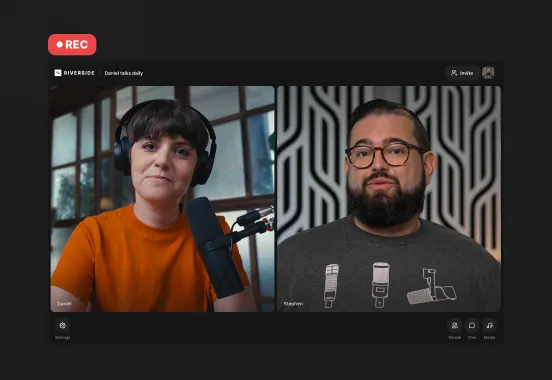Table of contents:
Key takeaways:
- You don’t need fancy gear to start recording videos. A smartphone, an external mic, and reliable recording software are all you need as a beginner.
- Whether you’re starting out or are a pro already, an all-in-one platform like Riverside will make your life much easier. You can record in up to 4K quality locally, edit, and then repurpose in minutes instead of hours.
- Clear audio should always be your priority. Viewers forgive slightly soft visuals, but they’ll tune out fast if the sound is distorted.
- Record in the right aspect ratio for each platform: landscape for YouTube, portrait for TikTok/Reels, square for LinkedIn/Facebook.
Creating a video that looks catchy and professional is easier than it seems, even for absolute beginners.
You don't need a fancy studio or expensive gear to get started. You just need the right tools and a few tips.
We’ve got you covered. Read on to learn all the ways to record a video on Windows, Mac, iPhone, and Android, and for every purpose, from podcasting to YouTube creation.
What do I need to record a video?
Before you hit record, you’ll need a few basic pieces of gear to capture both audio and video. You don’t have to start with pro gear. Simple equipment, even most smartphones, works fine until you’re ready to upgrade.
Let’s start with the essentials:
Camera: Depending on your purpose, you may not even need a dedicated camera. Most newer cellphone cameras are more than enough.
In many cases, using your phone as a webcam will outperform even high-end webcams. Later, you can always upgrade to a DSLR or mirrorless if you want cinematic quality.
Microphone: An external mic is the best investment for high-quality audio. Viewers will forgive a slightly soft image, but they won't tolerate bad audio. Even a budget USB microphone or clip-on lavalier instantly improves sound.
Headphones: Headphones let you monitor your own audio and catch issues (like echo or background noise) before they become a problem. They are especially important when recording with guests.
Recording software: Every desktop or mobile device comes with built-in recording tools, but they’re basic. For higher quality and more control, you’ll need dedicated software. Platforms like Riverside capture studio-quality audio and video locally, as well as let you edit and share it in minutes without leaving the app.
How to record a video: 7 Ways
Got your camera ready? Here’s a step-by-step guide to recording a video on your device of choice, plus some tips on how to record videos for specific purposes.
How to record a video on your Windows PC
Most computers come equipped with a native webcam recording app (like Windows Camera). But apps compress files, which leads to lower-quality recordings.
For professional, studio-quality video that looks sharp and sounds clear, a dedicated recording platform like Riverside is the best option.
Here’s how to record a high-quality video on your PC with Riverside:
Step 1: Log in to Riverside in your web browser, and from your dashboard click the “Record” button.

Step 2: Check your camera and microphone settings in the lobby, then click “Join studio” when you’re ready.

Step 3: Once you're in the studio, click the red “Record” button to start. When you're finished, click it again to stop.

Riverside records everything in uncompressed quality. You will get separate audio and video tracks in up to 4K resolution, giving you high fidelity and full editing control.
You can always access all your recordings in your dashboard or in the Projects folder.
Check out our guide on how to record video on a PC for a complete walkthrough of all your options.
How to record video on Mac
While Macs offer QuickTime Player built-in, it doesn't go much beyond basic recording.
If you want reliable performance and studio-quality files, the dedicated Riverside Mac app is the best choice. It captures everything in high resolution and gives you more flexibility than QuickTime ever could.
And no, this isn’t the same as recording online. Riverside’s Mac app records directly using your computer’s storage, not just your browser cache. That means you can capture longer videos without worrying about running out of space.
Here’s how to record a high-quality video on your Mac with the Riverside app:
Step 1: Download and install the Riverside Mac app.
Step 2: Open the app and enter your login credentials.
Step 3: From the lobby, check your camera and mic, then click “Join studio” when you’re ready.

Step 4: Once you're in the studio, click the red “Record” button to start. When you're finished, click it again to stop.

Learn more in our detailed guide on how to record yourself on a Mac.
How to record videos online
Sometimes, you don't need to record yourself; you need to record what's happening on your screen.
If you’re recording a video online, here’s how to do it with Riverside.
How to record your screen
Step 1: Log in to Riverside in your web browser, and click the “Record” button in your dashboard.
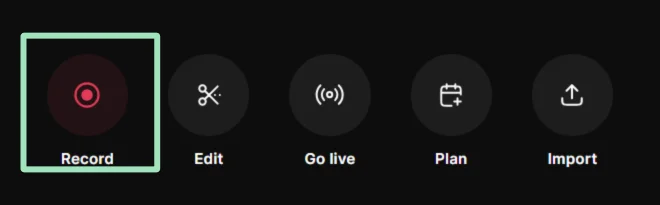
Step 2: Check your camera and microphone settings in the lobby, then click “Join studio” when you’re ready.

Step 3: In your studio, click “Share” from the bottom bar, then select “Screen” to start sharing your screen.
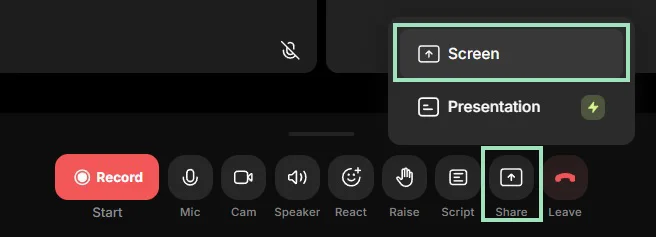
Step 4: Select whether you want to share a Chrome tab, a window, or your entire screen.
.webp)
Step 5: When you’re ready, click the red “Record” button to start, then click it again to stop.
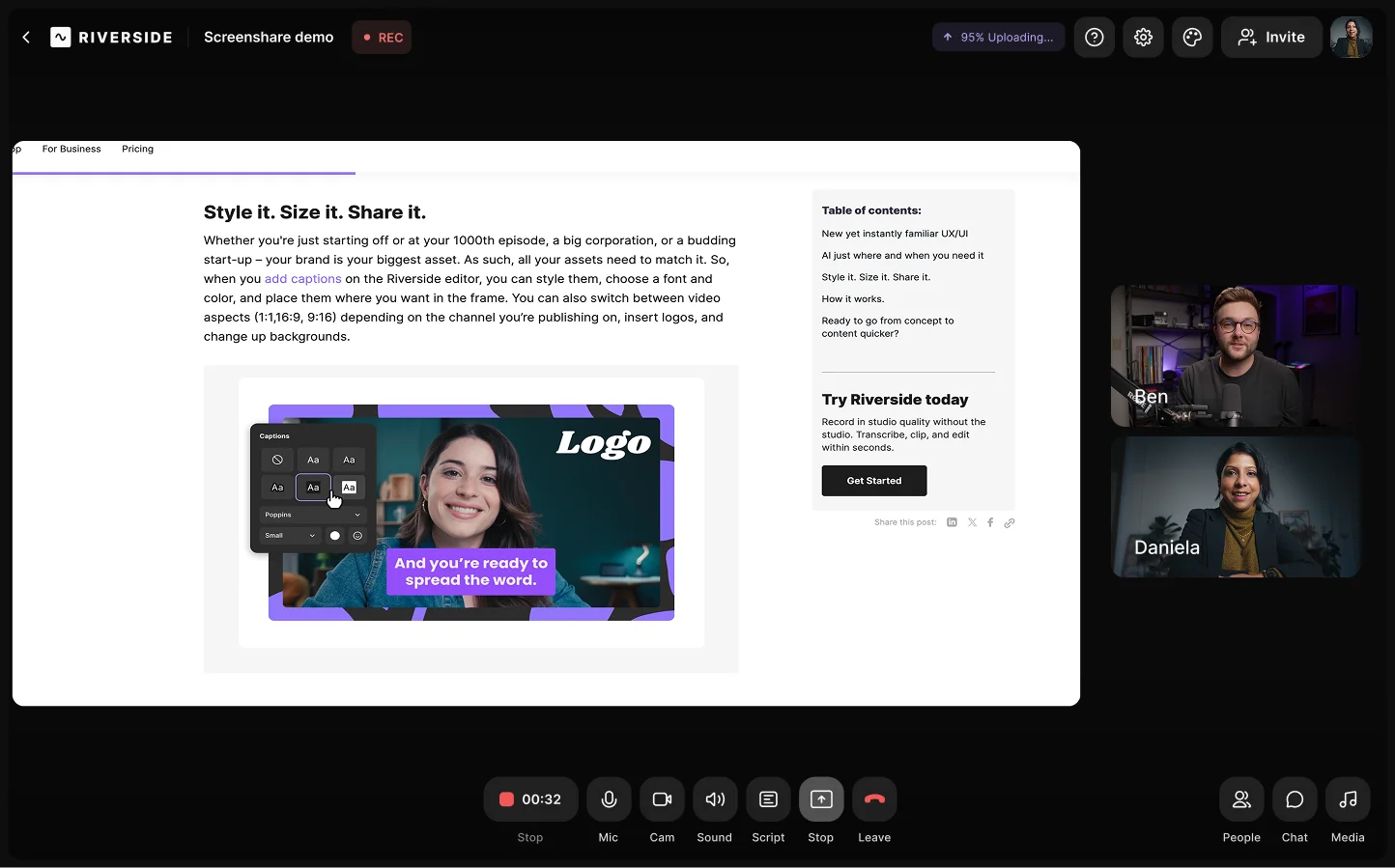
To learn more, check our full guide on how to record your screen.
How to record an existing YouTube video
Want to edit an existing YouTube video? You can skip the screen recording process entirely. Riverside allows you to upload any YouTube video directly into the editor by simply pasting a link.
Step 1: Login to Riverside in your web browser, and from your dashboard click the “Upload” button.
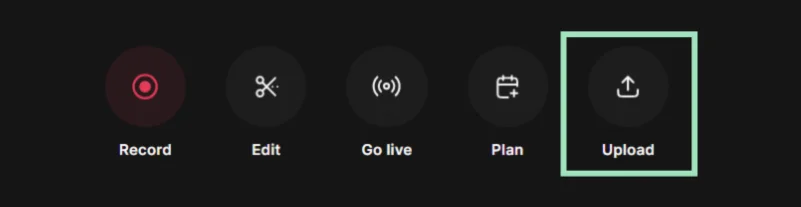
Step 2: Select “Paste YouTube link” and a preview of your video will appear. Choose the number of speakers and the type of content (optional), then click “Upload.”
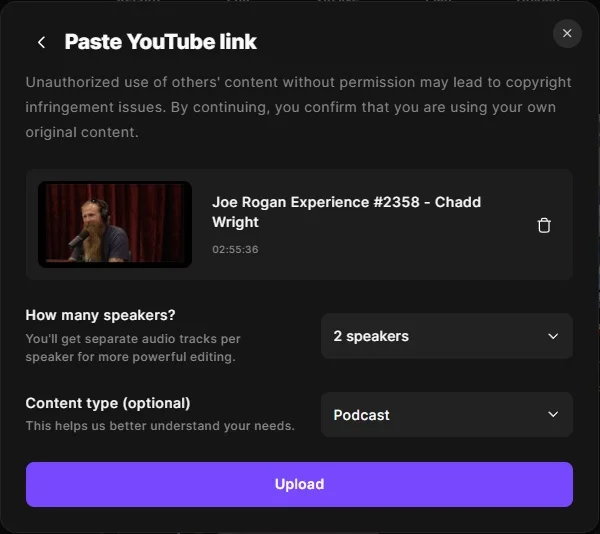
Step 3: Go back to your dashboard. You can now find your newly uploaded YouTube video ready for post-production.
How to record a live stream
With Riverside, recording a live stream is automatic and easy. You can multistream to several platforms and take advantage of interactive features to engage your viewers. Here’s how.
Step 1: Log in to Riverside in your web browser, and from your dashboard click the “Record” button.
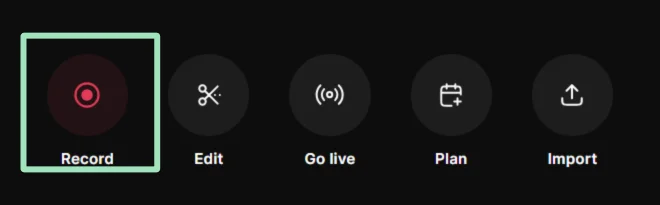
Step 2: Check your camera and microphone settings in the lobby, then click “Join studio” when you’re ready.

Step 3: Click the “Live stream” tab at the top of your screen to set up your live video streaming destinations (YouTube, Twitch, LinkedIn, etc). You can also add your Custom RTMP.

Step 4: Start your live stream by pressing “Go live” to simultaneously broadcast to all the streaming platforms you selected.

For a more detailed guide, check out how to record streaming video here.
How to record a video on your iPhone or Android device
Modern smartphones pack powerful cameras and solid built-in mics. This means you can use your phone to record high-quality videos on the go. Your phone can also double as a secondary camera for B-roll and multicam setups.
With the Riverside mobile app (iOS and Android), your phone becomes a portable recording studio. You can capture up to 4K video and separate audio tracks, then edit them from the convenience of the desktop browser app.
Here’s how to record with the Riverside app:
Step 1: Download the Riverside app from the App Store or Google Play Store.
Step 2: Log in, then click on the “+” icon next to “Studios” on the left-hand side to create a new studio or access an existing one.
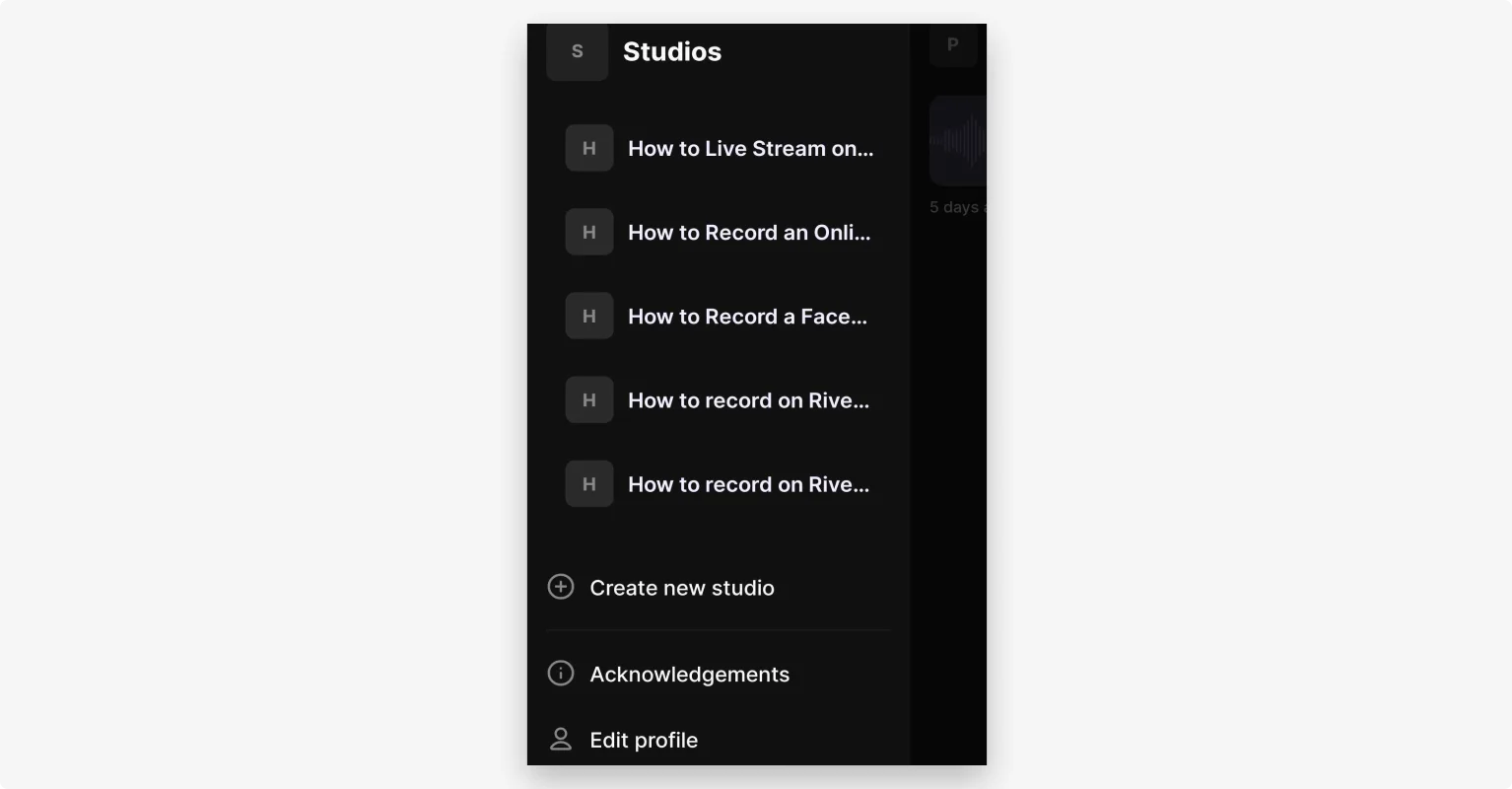
Step 3: Click the purple “Create” button, then select “Record.”
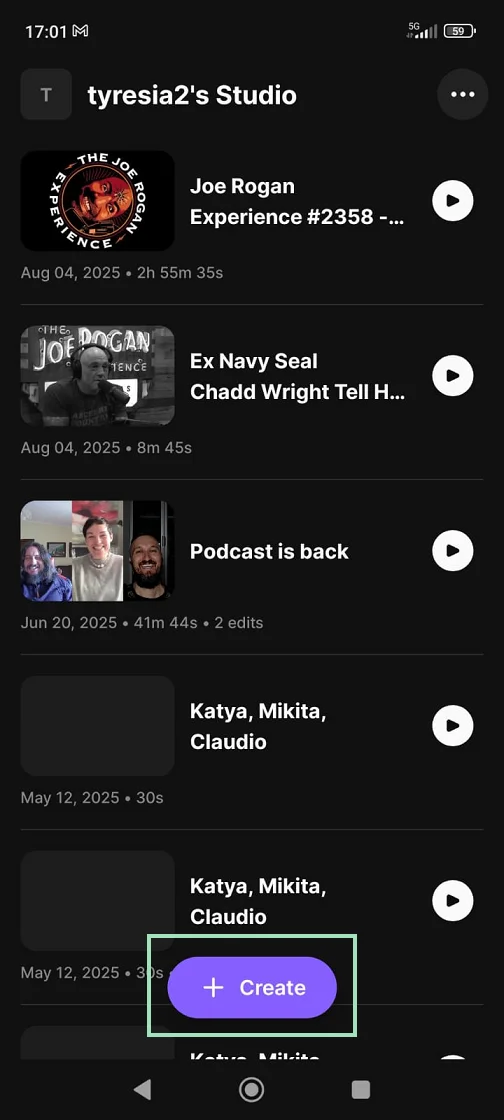
Step 4: In the lobby, check your settings and make sure your camera and microphone are enabled, then click “Join.”
Step 5: At the bottom of the screen, select “Together” (if recording with guests), “Solo” (if recording alone), or “Audio” mode (for audio only.)
Step 6: Once you’re ready, hit the red button at the bottom to start recording.
When you're done, your files automatically upload and are accessible from your browser-based app, where you can use the Riverside editor to trim your video, add captions, and clean up audio.
Discover more tips on how to record in top-quality on your phone here.
How to record video calls
We’ve all been on a video call where someone’s connection freezes. If you’re recording on Zoom or Google Meet, that choppiness is saved forever in your recording.
Using a platform that records locally can make a huge difference. With Riverside, each participant is recorded directly on their own device. Even if someone’s internet drops, your final recording stays smooth and high-quality.
Here’s how to invite your guests to record a video call on Riverside:
Step 1: Log in to Riverside in your web browser, and from your dashboard click the “Record” button.
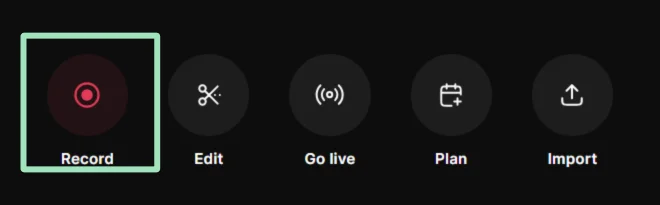
Step 2: Check your camera and microphone settings in the lobby, then click “Join studio” when you’re ready.

Step 3: From your studio, invite everyone by sharing an invite link or sending them an email.

Step 4: Once you’re all ready, click the red “Record” button to start. When you're finished, click it again to stop.
Step 5: After the call, all the files will be available in your dashboard, perfectly in sync and ready for editing.
Read our full guide on how to record video calls.
How to record a video podcast
For podcasters, great audio and video quality are essential to creating professional content.
Riverside is built from the ground up for podcasters. It records locally in uncompressed 48 kHz WAV audio and up to 4K video, and can automatically enhance audio for a rich broadcast sound that grabs listeners’ attention.
Here's how to use Riverside to record a professional video podcast:
Step 1: Log in to Riverside in your web browser, and from your dashboard click the “Record” button.
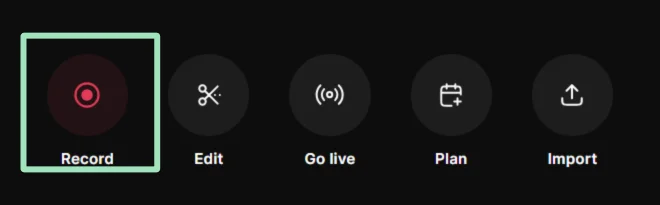
Step 2: Check your camera and microphone settings in the lobby, then click “Join studio” when you’re ready.

Step 3: From your studio, invite all your guests and co-hosts by sharing the invite link with them.
Step 4: Add branding elements to your virtual studio by clicking on the “Brand” and “Layout” tabs to upload your show's logo and customize your design, or click “Text” to add styled lower thirds.

Step 5: Try the built-in teleprompter for a smooth delivery. Click the “Script” button at the bottom, then select “Teleprompter.” Paste in your script and the text will scroll at your preferred speed, font size, and display.

Step 6: Once everything is configured to your liking, click the red “Record” button to start. When you're finished, click it again to stop.
Need more tips? Follow our guide on how to record a video podcast.
How to record a video for social media
Before recording a video for social media, decide where you’ll publish your video. Each platform favors a different format, so you have to make sure your videos fit the platform’s specifications.
With Riverside, you can just record as usual, then change the aspect ratio in the editor with just a click. Just keep in mind the ratio you’re going to use while you’re filming your content.
Here are the main options:
- Landscape (16:9): Horizontal aspect ratio is best for recording YouTube videos and cinematic content. It works well on wider screens (like laptops and TVs) and lets you capture more of your surroundings.
- Portrait (9:16): Vertical is the go-to format for mobile-first platforms. This is the perfect ratio for TikTok, Instagram Reels, and YouTube Shorts, since most users watch vertically.
- Square (1:1 or 4:5): Supported on LinkedIn and Facebook Live. These formats are optimized for mobile feeds while still displaying well on desktop.
Pro tip: If you want to repurpose your content for different social media, you don’t need to re-record it every time. The Riverside editor allows you to instantly adjust your aspect ratio for other platforms with a click.
.webp)
How do I make myself look good in a video recording?
If you want to look your best on camera, the software and equipment are important, but how you record yourself makes just as big a difference. A few simple tweaks can instantly improve the quality of your videos, no matter what device you’re using.
Tips for recording high-quality videos
Find good lighting: Lighting makes the biggest difference in how professional your video looks. A three-point lighting setup is ideal, but if that’s not possible, use a ring light or face a window for soft, even light.
Choose a clean background: Keep your background simple and clutter-free so viewers focus on you. A clean space with a simple bookshelf or plant works better than a messy room.
Get your camera angle right: Avoid the dreaded ‘up-the-nose’ shot. The most flattering camera angle is at or slightly above your eye level.
Wear simple clothing: Solid colors look best on camera, maybe with a simple logo to reinforce your branding. Avoid busy patterns, stripes, or bright neon shades that can distract and interfere with lighting.
Frame your shot: Center yourself and leave a little space above your head (about one-third of the frame) to balance composition.
Common mistakes to avoid when filming videos
Poor audio: Audio with echo, hisses, background noise, or reverb will detract from your story and message. Use an external mic whenever possible. Don’t rely on your laptop or phone’s built-in mic.
Shaky camera: Always use a tripod or stand so your framing is stable. An unstable camera is very distracting.
Wrong orientation: Always match your platform. Forgetting to film vertically (9:16) for TikTok/Reels or horizontally (16:9) for YouTube can make your video look out of place.
FAQs on how to record a video
What is the best way to record a video?
The best way to record a video depends on your goal. If you’re just starting out or need a quick, simple video, your phone’s camera is completely fine. For higher-quality projects, good lighting, a professional XLR microphone and camera, and even a multicam setup can take your production to the next level.
No matter your skill level or specific needs, using a platform like Riverside ensures crisp, studio-quality recordings. It also gives you fast, AI-powered editing tools, making the entire process much easier from start to finish.
What app should I use to record a video?
Most devices come with a free, built-in option for basic recording (like QuickTime on Mac or Camera app on Windows). But if you want more control, better quality, a full suite of editing tools, and professional features like separate tracks, you need an all-in-one app, like Riverside. This ensures you’ll get the highest-quality audio and video every time you record.
Does Windows have a built-in video recorder?
Yes. Windows has a native video recorder called “Camera.”. If you want to record your screen, you can use the built-in Xbox Game Bar. Both these apps are free, but they’re very limited and provide lower-quality results compared to dedicated tools like Riverside.
What format should I use to record video?
MP4 is the most common and widely compatible video format. It provides high quality while keeping the file size at an acceptable level.
For editing, professionals sometimes prefer to work with formats that provide maximum quality, like MOV. Platforms like Riverside allow you to export in both MP4 for easy sharing and in professional editing formats (e.g., Adobe Premiere Pro, Final Cut Pro).
What is the best camera position for recording yourself?
For the best results, place your camera at eye level or slightly above. This creates the most natural and flattering angle.
If you place it too low, the camera will look up at you, feeling comical and awkward. If you place it too high, it will lead to distorted proportions, making you look unnatural.
But it also depends on what you’re recording. For example, using unique angles can help stop the scroll if you’re recording a reel or TikTok video.
Do I need a microphone to record a video?
Technically, no. You can use your device’s built-in mic, but the audio quality won’t be ideal.
If you want viewers to take your content seriously, an external microphone is a must. Don’t worry, even a budget USB mic is enough to improve the quality of your sound dramatically.





















-in-5-Steps-(1).webp)
-p-800.webp)